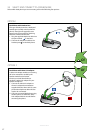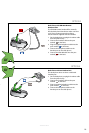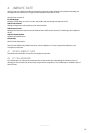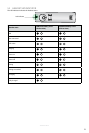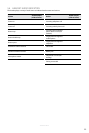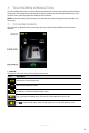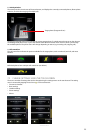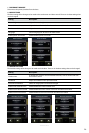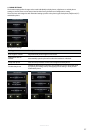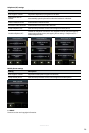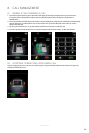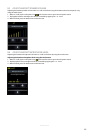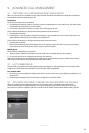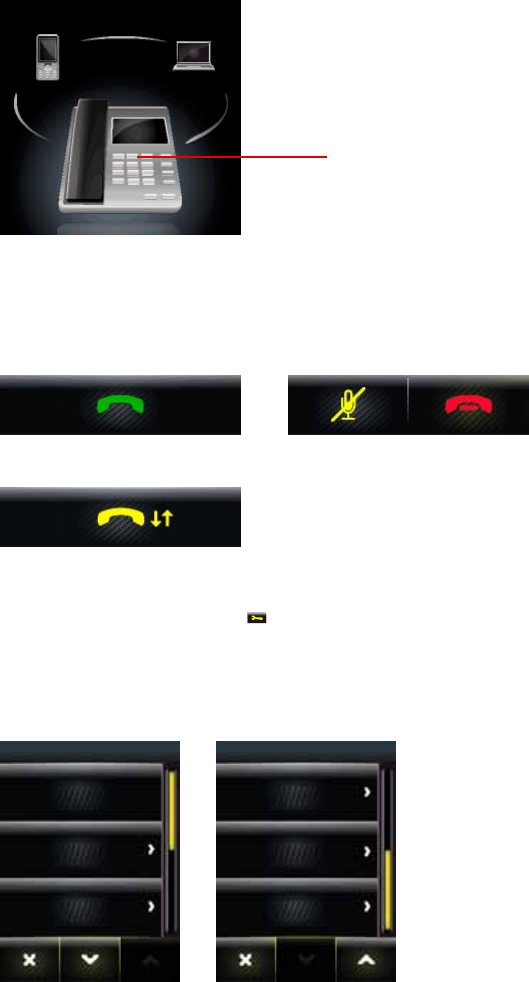
25
english
JABRA GO 6470
2 Activity window
The activity window is main area of the touchscreen, and displays the currently connected phones, allows phone
selection, and also the merging of multiple calls.
Target phone (foreground icon)
The large foreground phone icon indicates the current target phone. To switch target phone tap on the relevant
small background phone icon, or press the headset multi-function button when not on a call to cycle through
the available phones. The phone icons will change depending on status (e.g. incoming call, outgoing call).
3 Call control bar
The call control bar indicates the options available for the target phone, such as make call, end call, and mute
headset.
MSH desk phones have a unique call control bar (see below).
7.2 CHANGE SETTINGS USING THE TOUCHSCREEN
There are a number of settings that can be changed using the settings menu on the touchscreen. The setting
menu is accessed by tapping the tool icon
on the touchscreen:
• Disconnect headset
• Base settings
• Headset settings
• Phone settings
• About
SETTINGS
Disconnect headset
Base settings
Headset settings
SETTINGS
Headset settings
Phone settings
About