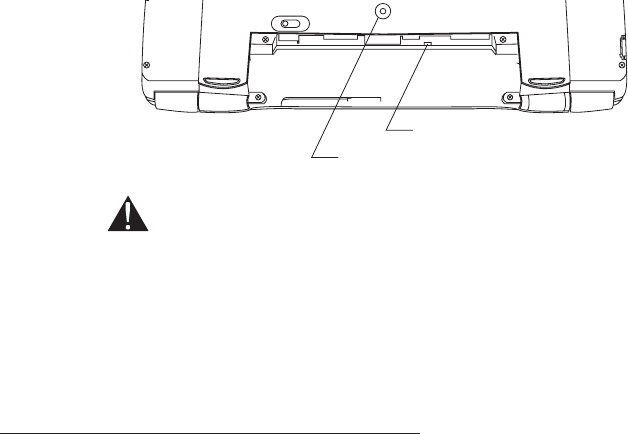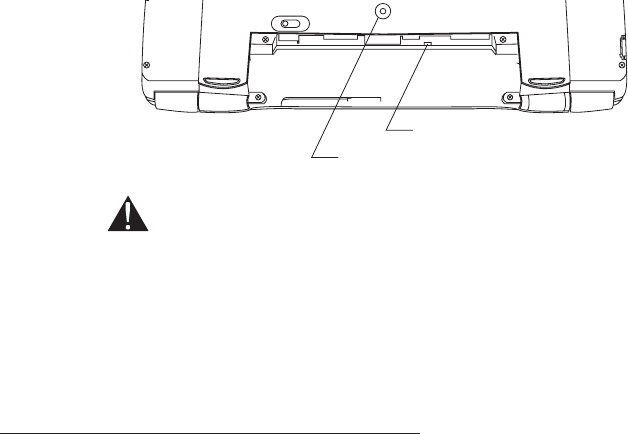
Resetting your Handheld PC
Occasionally, you may need to reset your Handheld PC to correct software errors
of other problems. Performing a simple reset closes all programs that are running
and restarts Windows CE. In case the problems are not solved after a simple
reset, it is recommended that you perform a manual reset (Press the Power
On/Off button, followed by pressing the Reset button about one second and then
releasing it, followed by releasing the Power On/Off button.). In case the
problems are not solved a manual reset, we recommend that you perform a full
reset. Performing a full reset erases all stored data in your Handheld PC and
returns the Handheld PC's memory to the state it was when you purchased it.
To perform a simple reset:
Push the Reset button on the boffom side of your Handheld PC with the stylus pen.
To perform a full reset
1 Remove the main battery. Disconnect the AC adapter.
2 Push the Backup off Switch with the stylus pen.
3 Wait more than 30 seconds.
4 Reinstall the battery as described previously in this chapter.
1 When you reset you Handheld PC, you will lose all unsaved data in any
programs that are running.
2 Performing a full reset will erase all stored data from the Handheld PC's
memory.
It is recommended that you back up all data to your desktop computer before
performing a full reset.
Backup off Switch
Reset button
30