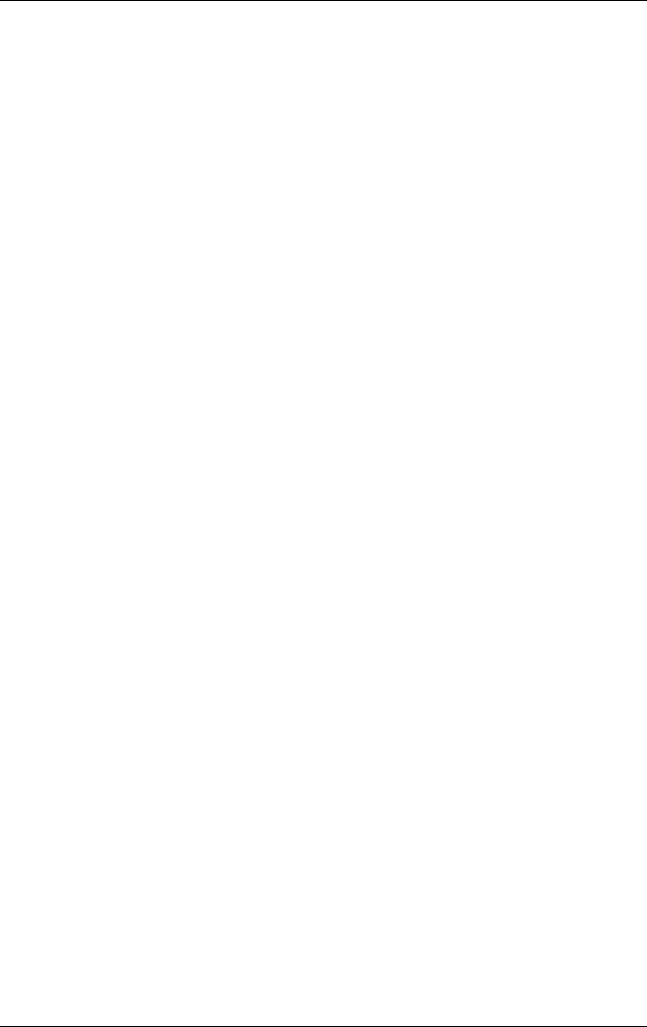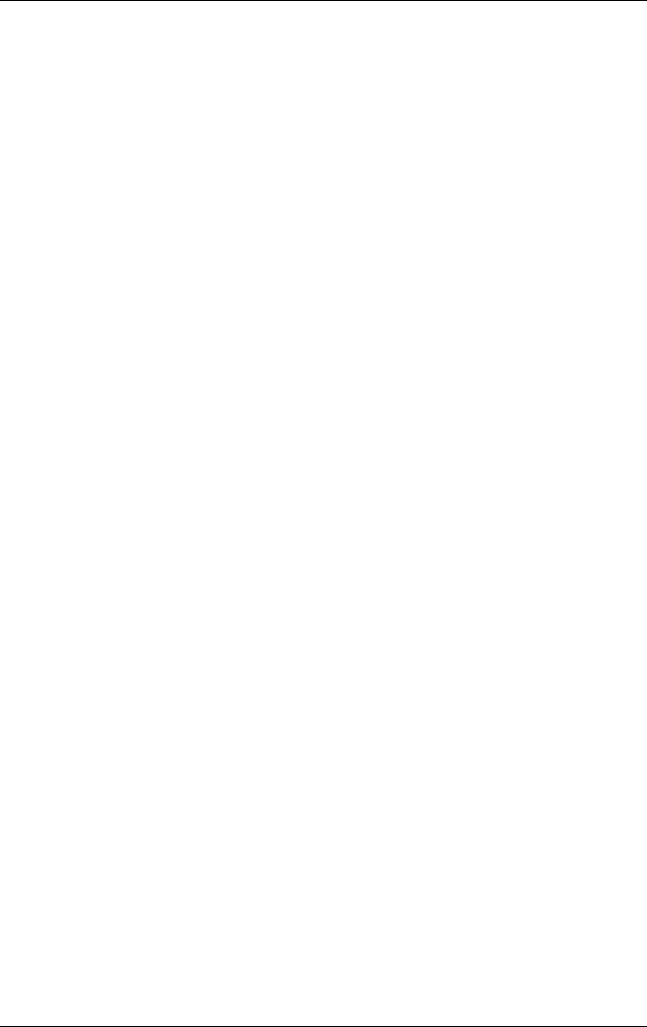
User’s Guide 2–4
Using ActiveSync
4. Initiate a connection by tapping Start > ActiveSync >
Tools > Connect via IR. Synchronization begins on your
device.
5. To disconnect, move the devices away from each other or
tap X in the upper right of the screen to turn off.
Changing Synchronization Settings
You can modify your synchronization settings for Microsoft
ActiveSync to:
■ Change when your iPAQ Pocket PC synchronizes with your
computer or server.
■ Change the type of connection from your iPAQ Pocket PC
to your computer (for example, serial, USB, infrared
connections).
■ Select the files and information to synchronize with your
computer.
■ Select the files and information you do not want to
synchronize with your computer (for example, e-mail
attachments).
■ Determine how conflicts between information on your
iPAQ Pocket PC and information on your computer are
handled.
To change synchronization settings:
1. From the Start menu on your computer, click Programs >
Microsoft ActiveSync > Tools > Options.
a. On the Sync Options tab, select the files and information
to synchronize with your computer.
b. On the Schedule tab, select when your iPAQ Pocket PC
synchronizes with your computer.
c. On the Rules tab, determine how conflicts between
information on your iPAQ Pocket PC and information on
your computer are handled.