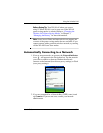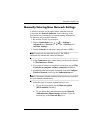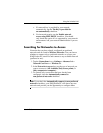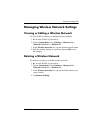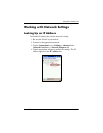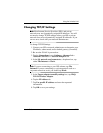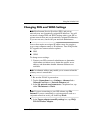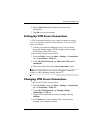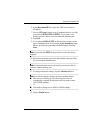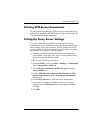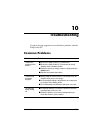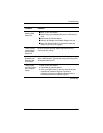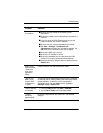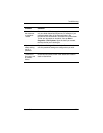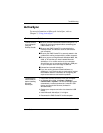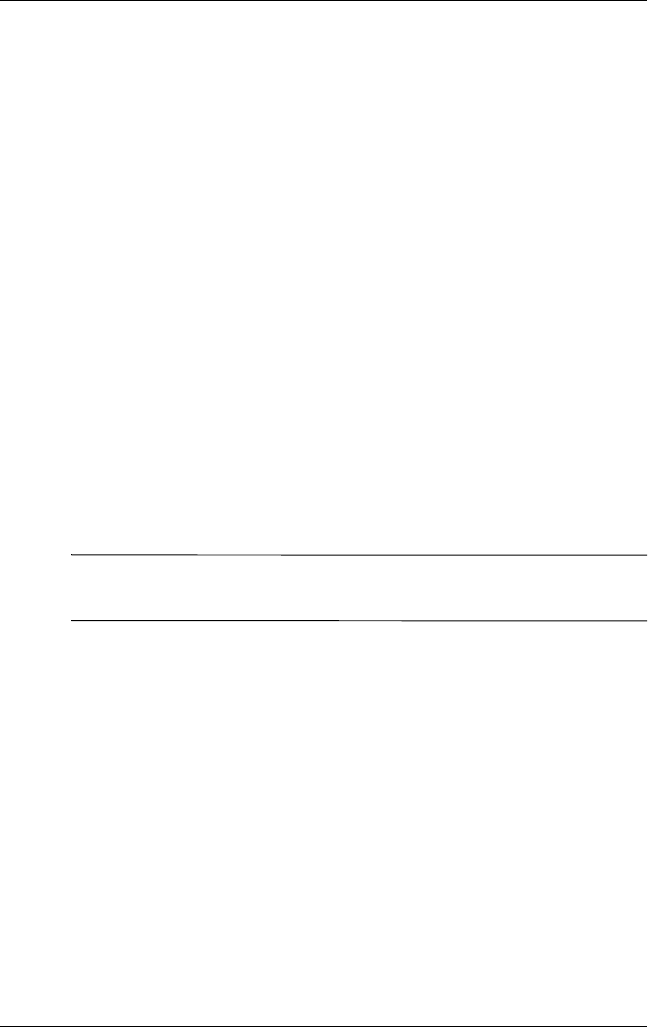
User’s Guide 9–12
Using the Wireless LAN
6. Tap the Name Servers tab and enter the requested
information.
7. Tap OK to save your settings.
Setting Up VPN Server Connections
A VPN connection enables you to securely connect to servers,
such as a corporate network, via the Internet. To set up a VPN
server connection:
1. Contact your network administrator for your user name,
password, domain name, TCP/IP settings, and host name
or IP address of the VPN server.
2. Be sure the WLAN is powered on.
3. From the Today screen, tap Start > Settings > Connections
tab > Connections > Tasks tab.
4. Under My Work Network, tap Add a new VPN server
connection.
5. Follow the instructions in the New Connection wizard.
Note: For online Help for any screen in the New Connection
wizard or while changing settings, tap the ?.
Changing VPN Server Connections
1. Be sure the WLAN is powered on.
2. From the Today screen, tap Start > Settings > Connections
tab > Connections > Tasks tab.
3. Under My Work Network, tap Manage existing
connections > VPN tab.
4. Tap the VPN connection you want to change, then tap
Settings.
5. In the Name box, enter a name for the connection (for
example, your company’s name).