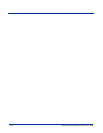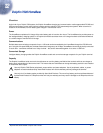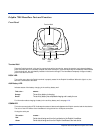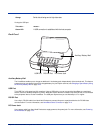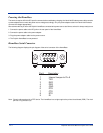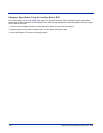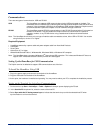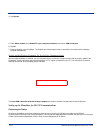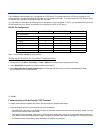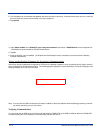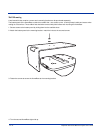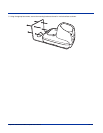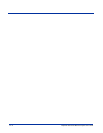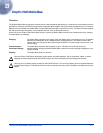12 - 8 Dolphin® 7900 Series Mobile Computer User’s Guide
4. Tap Options.
5. Under When cradled, select Enable PC sync using this connection, and select ‘USB Connection.
6. Tap OK.
7. Place the Dolphin in the HomeBase. The Dolphin terminal attempts to start an ActiveSync connection with the desktop
computer automatically.
Setting up the Desktop Computer for ActiveSync Communications
After the USB HomeBase is installed, you can use ActiveSync to connect to a Dolphin terminal that is properly seated in the
HomeBase. These instructions assume that ActiveSync v3.7 or higher is installed on your PC. The ActiveSync Connection
Settings must be set as the following graphic indicates.
The Allow USB connection with this desktop computer box must be checked. Do not check the serial cable box.
Setting up the HomeBase for RS-232 Communications
Connecting the Cables
Connect the HomeBase to the host computer or other device by plugging an RS-232 serial cable into the RS-232
Communications Port on the rear of the HomeBase. The wiring of your cable depends on whether the other device is set up as
a Data Communications Equipment (DCE) or Data Terminal Equipment (DTE) device.