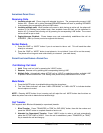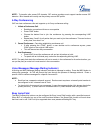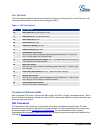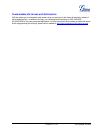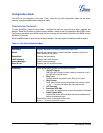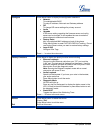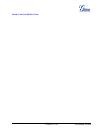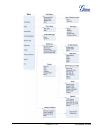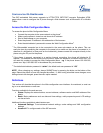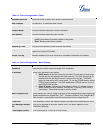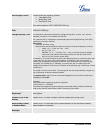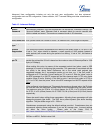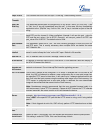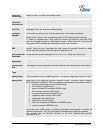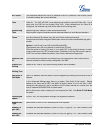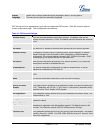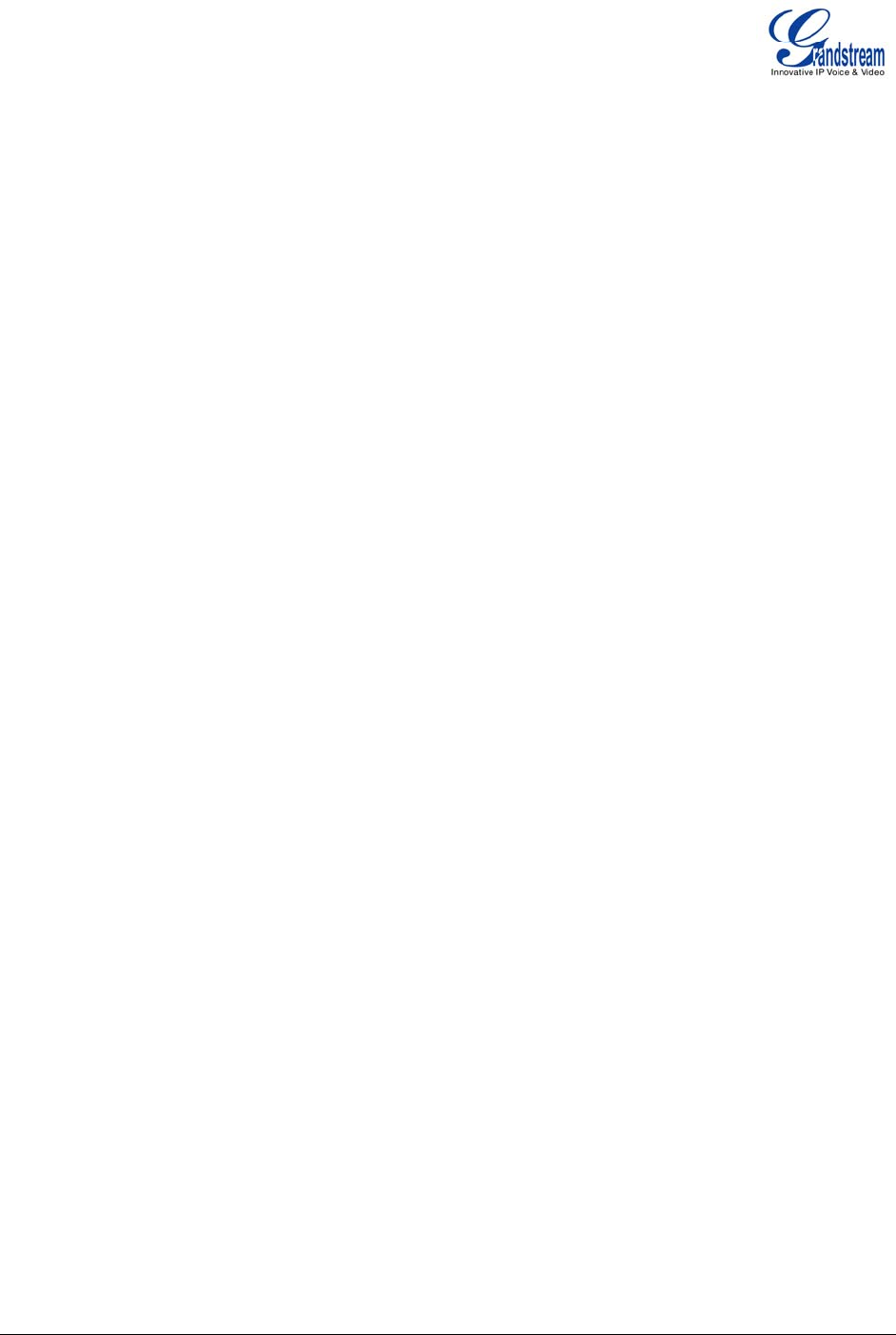
Grandstream Networks, Inc. GXP User Manual Page 27 of 40
Firmware 1.1.6.16 Last Updated: 05/2008
CONFIGURATION VIA WEB BROWSER
The GXP embedded Web server responds to HTTP/HTTPS GET/POST requests. Embedded HTML
pages allow a user to configure the IP phone through a Web browser such as Microsoft’s IE or Mozilla
Firefox.
Access the Web Configuration Menu
To access the phone’s Web Configuration Menu
• Connect the computer to the same network as the phone
1
• Make sure the phone is turned on and shows its IP-address
• Start a Web-browser on your computer
• Enter the phone’s IP-address in the address bar of the browser
2
• Enter the administrator’s password to access the Web Configuration Menu
3
1
The Web-enabled computer has to be connected to the same sub-network as the phone. This can
easily be done by connecting the computer to the same hub or switch as the phone is connected to. In
absence of a hub/switch (or free ports on the hub/switch), please connect the computer directly to the
phone using the PC-port on the phone.
2
If the phone is properly connected to a working Internet connection, the phone will display its IP
address. This address has the format: xxx.xxx.xxx.xxx, where xxx stands for a number from 0-255. You
will need this number to access the Web Configuration Menu. e.g. if the phone shows 192.168.0.60,
please use “http://192.168.0.60” in the address bar your browser.
3
The default administrator password is “admin”; the default end-user password is “123”.
NOTE: When changing any settings, always SUBMIT them by pressing the button on the bottom of the
page. Reboot the phone to have the changes take effect. If, after having submitted some changes, more
settings have to be changed, press the menu option needed.
Definitions
This section will describe the options in the Web configuration user interface. As mentioned, a used can
log in as an administrator or end-user.
Functions available for the end-user are:
• Status: Displays the network status, account statuses, software version and MAC-address of the
phone
• Basic: Basic preferences such as date and time settings, multi-purpose keys and LCD settings
can be set here.
Additional functions available to administrators are:
• Advanced Settings: To set advanced network settings, codec settings and XML configuration
settings.
• Account X: To configure each of the SIP accounts.