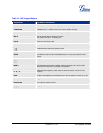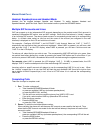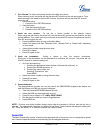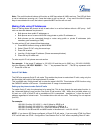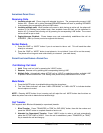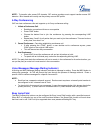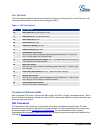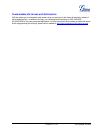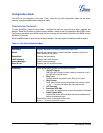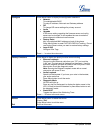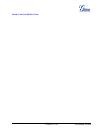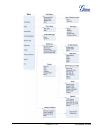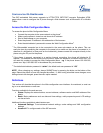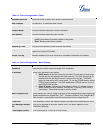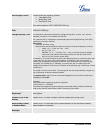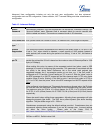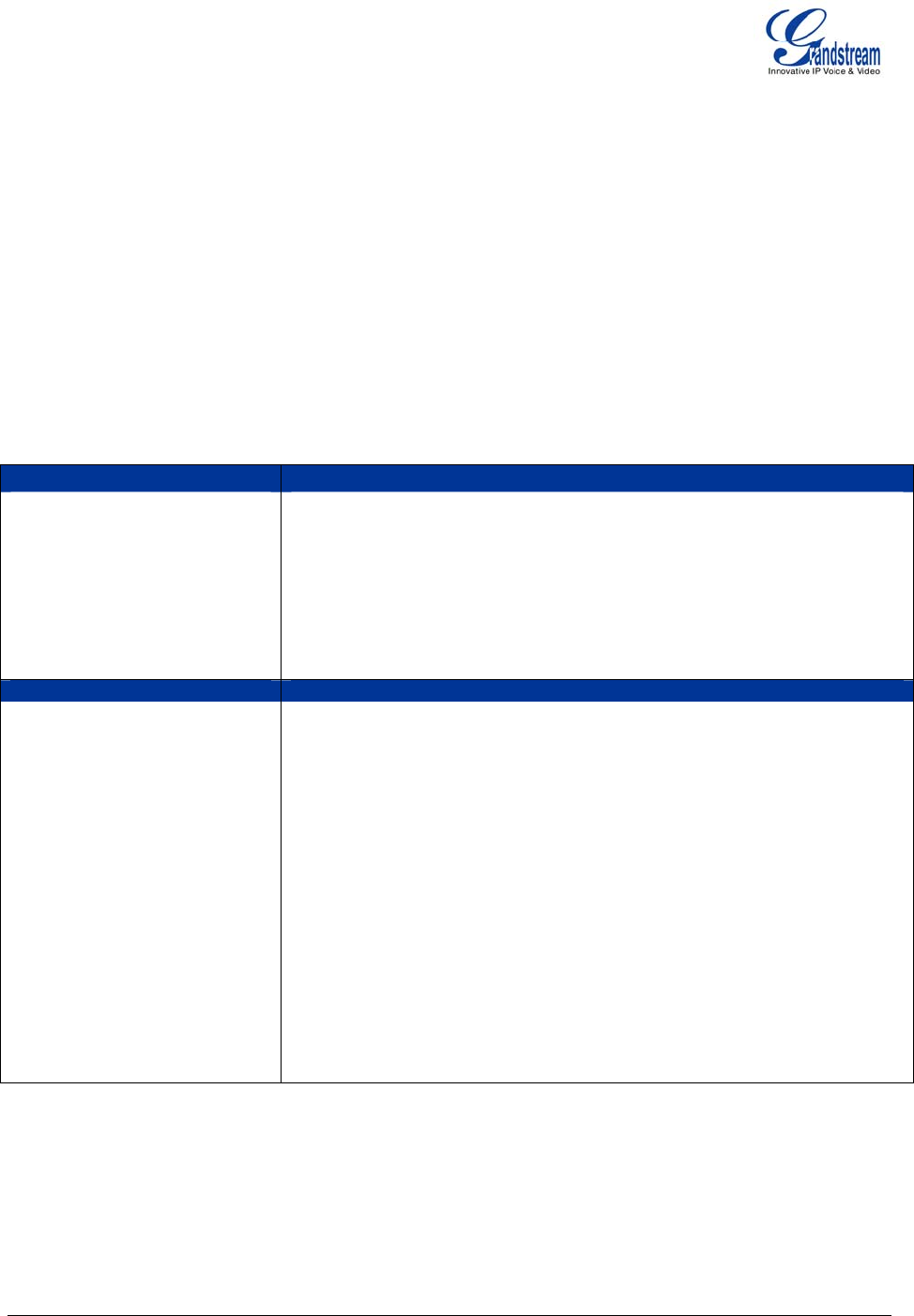
Grandstream Networks, Inc. GXP User Manual Page 23 of 40
Firmware 1.1.6.16 Last Updated: 05/2008
Configuration Guide
The GXP can be configured in two ways. Firstly, using the Key Pad Configuration Menu on the phone;
secondly, through embedded web-configuration menu.
CONFIGURATION VIA KEYPAD
To enter the MENU, press the round button. Navigate the menu by using the arrow keys: up/down and
left/right. Press the OK button to confirm a menu selection, delete an entry by pressing the MUTE/DEL button.
The phone automatically exits MENU mode with an incoming call, the phone is off-hook or the MENU mode if
left idle for 20 seconds.
Press the MENU button to enter the key the Key Pad Menu. The menu options available are listed in table 8.
Table 12: Key Pad Configuration Menu
Call History
Displays histories of incoming, dialed and missed calls.
Status
Displays the network status, account statuses, software version and
MAC-address of the phone.
Phone Book
Displays the phonebook
LDAP Directory
Displays the LDAP directory
Instant Messages
Goes to voice messages
Direct IP call
Displays the IP-call options menu
Preference
Press Menu button to enter this sub menu including
• “Do NOT Disturb”
DND (Do NOT Disturb) function could be turned on or off in
the “DO NOT Disturb” menu.
• Ring Tone
Choose different ring tones in the “Ring Tone” menu.
• Ring Volume
Press Menu button to hear the selected ring volume, press
‘←’ or ’ →’ to hear and adjust the ring tone volume.
• LCD Contrast
• Download SCR XML
The phone will download the custom idle screen (if available)
• Erase Custom SCR
Custom idle screen will be erased and will be replaced with
default Grandstream logo.
Press Menu button to choose the menu item.
Press ‘←’ to return to the main menu.