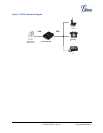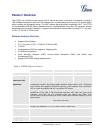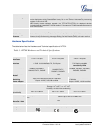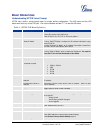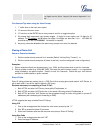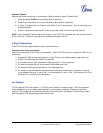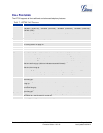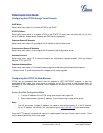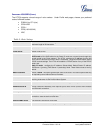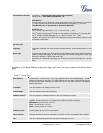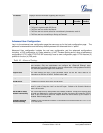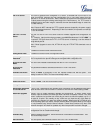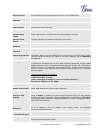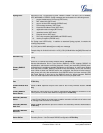Grandstream Networks, Inc. HT-70X User Manual Page 16 of 35
Firmware Version 1.0.0.18 Last Updated: 03/2012
CONFIGURATION GUIDE
Configuring the HT70X through Voice Prompts
DHCP MODE
Select voice menu option 01 to enable HT70X to use DHCP.
STATIC IP MODE
Select voice menu option 01 to enable HT70X to use STATIC IP mode, then use option 02, 03, 04, 05 to
set up IP address, Subnet Mask, Gateway and DNS server respectively.
FIRMWARE SERVER IP ADDRESS
Select voice menu option 13 to configure the IP address of the firmware server.
CONFIGURATION SERVER IP ADDRESS
Select voice menu option 14 to configure the IP address of the configuration server.
UPGRADE PROTOCOL
Select voice menu option 15 to choose firmware and configuration upgrade protocol. User can choose
between TFTP and HTTP.
FIRMWARE UPGRADE MODE
Select voice menu option 17 to choose firmware upgrade mode among the following three options:
1) Always check, 2) check when pre/suffix changes, and 3) never upgrade.
Configuring the HT70X Via Web Browser
HT70X has an embedded Web server that will respond to HTTP GET/POST requests. It also has
embedded HTML pages that allow users to configure the HT70X through a web browser such as
Microsoft’s IE, AOL’s Netscape or Mozilla Firefox installed on Windows or Unix OS. (Macintosh OS is not
included).
Access the Web Configuration Menu
1. Find the IP address of the HT70X using voice prompt menu option 02.
2. Open a web browser, type the IP address. You will see the log in page of the device.
Note:
• The IVR announces 12 digits IP address, you need to strip out the leading “0” in the IP address.
For ex. IP address: 192.168.001.014, you need to type in http://192.168.1.14 in the web browser.
Once the HTTP request is entered and sent from a web browser, the user will see a log-in screen. There
are two default passwords for the login page: