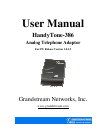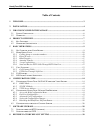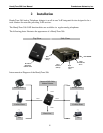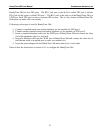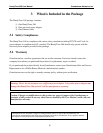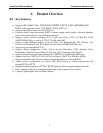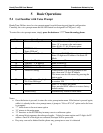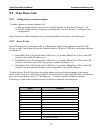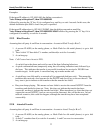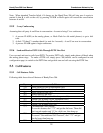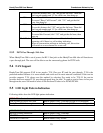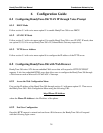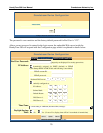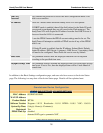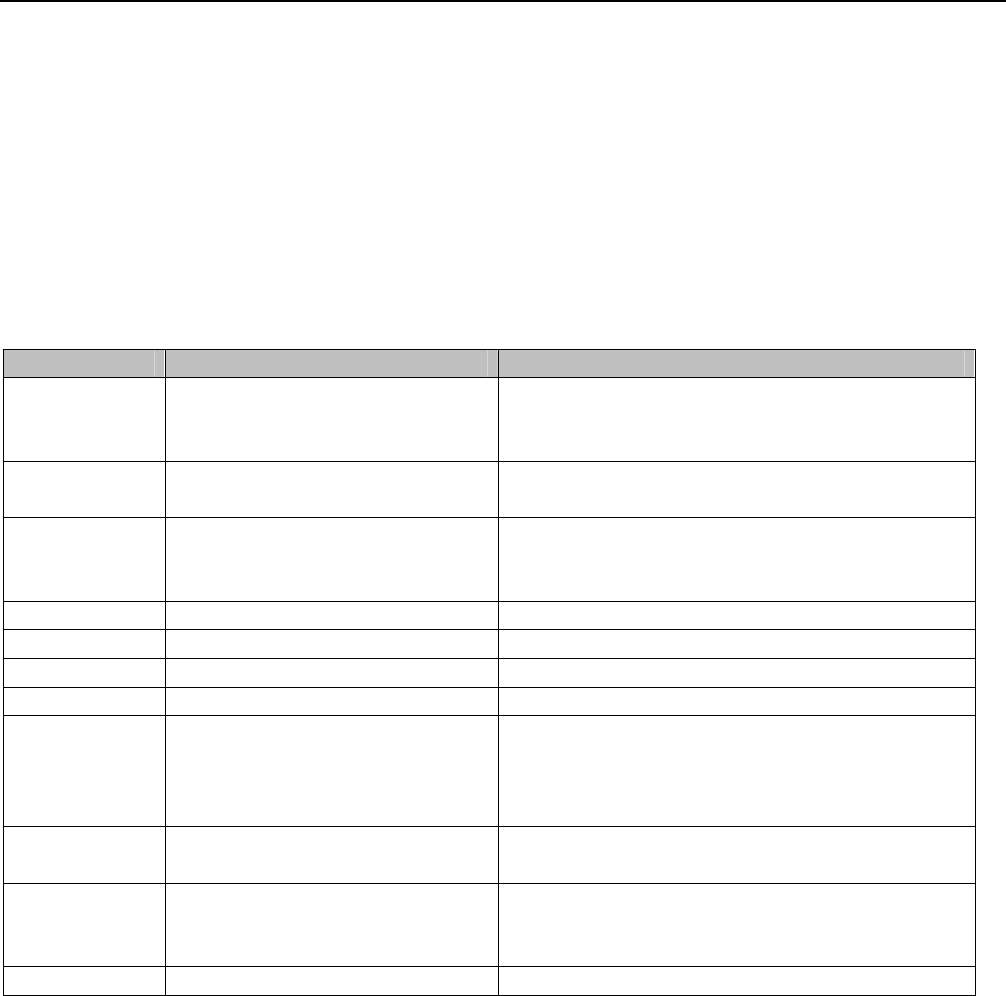
HandyTone-386 User Manual Grandstream Networks, Inc.
9
5 Basic Operations
5.1 Get Familiar with Voice Prompt
HandyTone-386 has stored a voice prompt menu for quick browsing and simple configuration.
Currently, the voice prompt menu and the LED button are designed for FXS port 1 only.
To enter this voice prompt menu, simply press the button or “***” from the analog phone.
Menu Voice Prompt Options
Main Menu “Enter a Menu Option” Enter “*” for the next menu option
Enter “#” to return to the main menu
Enter 01-06, 47, 86, 99 menu option
01 “DHCP Mode”,
“Static IP Mode”
Enter “9” to toggle the selection
02 “IP Address “ + IP address The current WAN IP address is announced
Enter 12 digit new IP address if in Static IP
Mode
03 “Subnet “ + IP address Same as menu 02
04 “Gateway “ + IP address Same as menu 02
05 “DNS Server “ + IP address Same as menu 02
06 “TFTP Server “ + IP address Same as menu 02
47 “Direct IP Calling” When entered, you will be prompted a dial
tone, then enter 12 digit IP address
This menu can also be entered by pressing the
button again
86 “Voice Messages Pending”
“No Voice Messages”
Enter “9” to dial pre-configured phone number
to retrieve VM
99 “RESET” Enter “9” to reboot the phone
Enter encoded MAC address to restore factory
default setting
“Invalid Entry” Automatically returns to main menu
Notes:
• Once the button is pressed, it enters the voice prompt main menu. If the button is pressed again,
while it is already in the voice prompt menu, it jumps to “Direct IP Call” option and a dial tone
is prompted
• “*” shifts down to the next menu option
• “#” returns to the main menu
• “9” functions as the ENTER key in many cases to confirm an option
• All entered digit sequences have known lengths - 2 digits for menu option and 12 digits for IP
address. Once all of the digits are collected, the input will be processed.
• Key entry can not be deleted but the phone may prompt error once it is detected