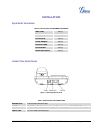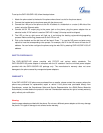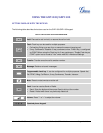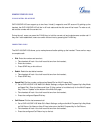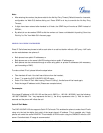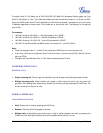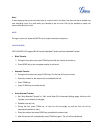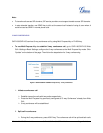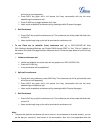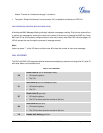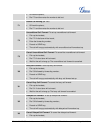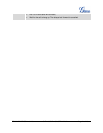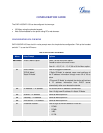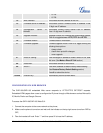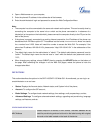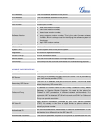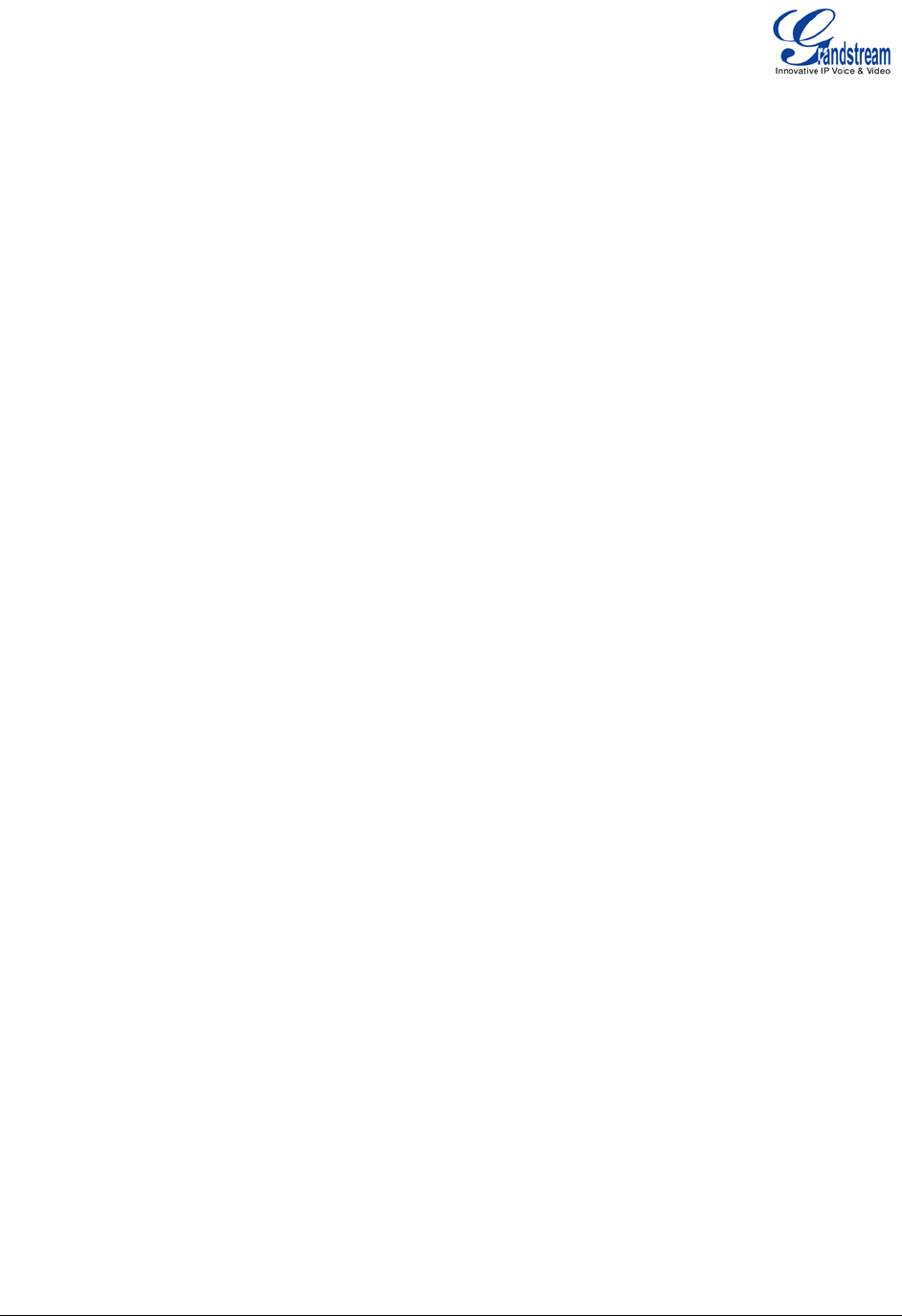
FIRMWARE VERSION 1.0.4.23 GXP1100/GXP1105 USER MANUAL Page 18 of 46
will be put on hold separately;
Press HOLD key again and it will resume the 2-way conversation with the line when
establishing the conference call;
Press FLASH key to toggle between the 2 lines;
Users could re-establish conference call by pressing the Multi Purpose Key again.
3. End Conference.
Press HOLD key to split the conference call. The conference call will be ended with both calls
on hold; Or
Users could simply hang up the call to terminate the conference call.
• To use Flash key to establish 3-way conference call, go to GXP1100/GXP1105 Web
GUI->Settings->Advanced Settings, set “Enable FLASH key as CONF” to “Yes”. Click on "Update" on
the bottom of the Web GUI page and then reboot the phone. Follow the steps below to host the 3-way
conference.
1. Initiate a conference call.
Initiate and establish two active calls with two parties from GXP1100/GXP1105;
Press the FLASH Key;
3-way conference will be established.
2. Split call in conference.
During the 3-way conference, press HOLD key. The conference call will be split and both calls
will be put on hold separately;
Press HOLD key again and it will resume the 2-way conversation with the line when
establishing the conference call;
Users could re-establish conference call by pressing the Multi-Purpose Key again.
3. End Conference.
Press HOLD key to split the conference call. The conference call will be ended with both calls
on hold; Or
Users could simply hang up the call to terminate the conference call.
Note:
• The party that starts the conference call has to remain in the conference for its entire duration, you can
put the party on mute but it must remain in the conversation. Also, this is not applicable when the