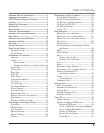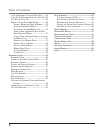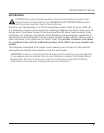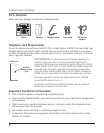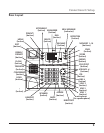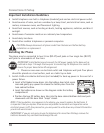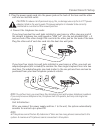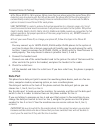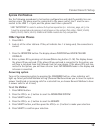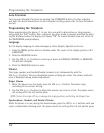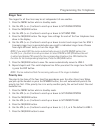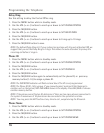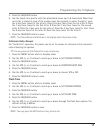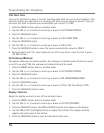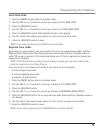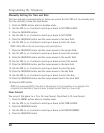13
System Verification
Use the following procedures to test system configuration and identify possible line con-
nection errors. The phone must be connected to the power outlet, Line 1 must be con-
nected to the LINE 1 + 2 jack, and the phone must have a phone ID.
VERY IMPORTANT: In order to achieve full system operation (i.e. intercom, page, etc.), Line
1 must be connected and common to all phones on the system. Only other 25423, 25424,
25425, 25413, 25414, 25415, 25403 and 25404 models are fully compatible.
Other System Phones
1. Press LINE 1.
2. Look at all the other stations. If they all indicate line 1 is being used, the connection is
correct.
OR
1. Press the INTERCOM button. The display shows INTERCOM and ENTER CALLING
PHONE ID.
2. Enter a phone ID by pressing an Intercom/Memo Log button (1-16). The display shows
the phone ID you entered. If the phone ID you entered is connected to the system, you
will hear a ring back tone (call through tone) at your phone. If the phone ID is not con-
nected to the system, you will hear an error tone. NO ANSWER shows in the display and
intercom is cancelled.
Answering system
Turn on the answering system by pressing the ANSWERER button, a blue indicator will
light up. Select preferred Mailbox setting. (Personal Mailbox allows you to have the system
answer transferred or incoming calls for a selected line, or choose General Mailbox to have
it answer calls for all 4 lines.)
To set the Mailbox:
1. Press MENU button.
2. Press the VOL (+ or -) button to scroll to ANSWERING SYSTEM.
3. Press SELECT button.
4. Press the VOL (+ or -) button to scroll to MAILBOX.
5. Press SELECT button, and then press the VOL (+ or -) button to make your selection.
6. Press SELECT to confirm your selection.
Connections & Setup