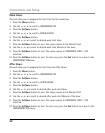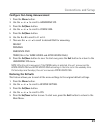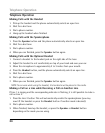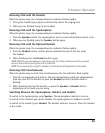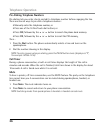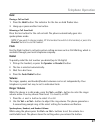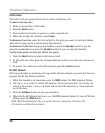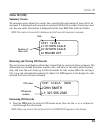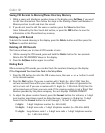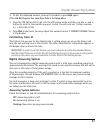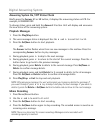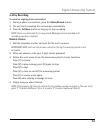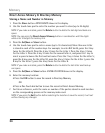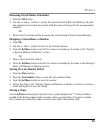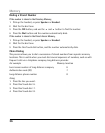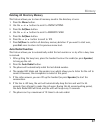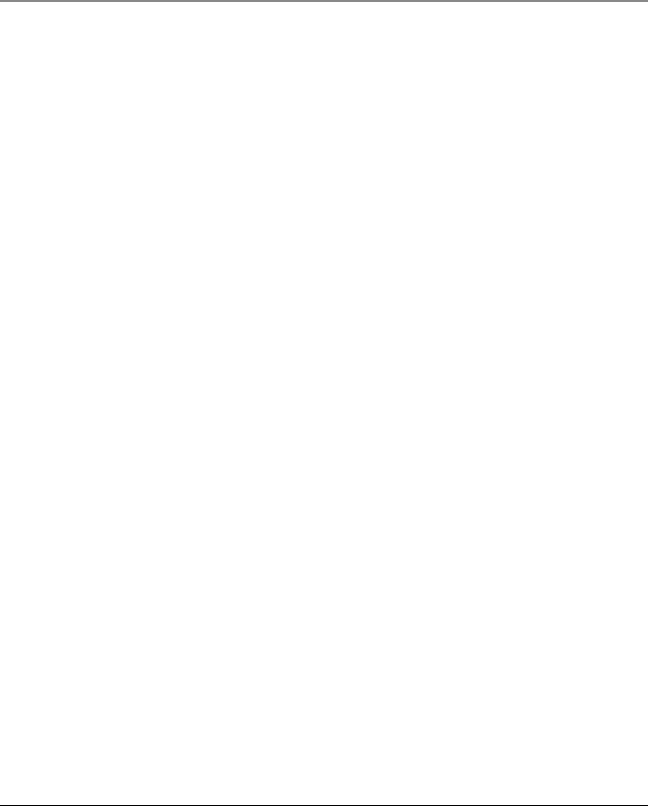
30
Saving CID Records to Memory/Phone Directory Memory
1. While a name and telephone number shows in the display, press Sel/Save if you want
to edit the information. Then follow the steps in the Storing a Name and Number in
Memory section to edit and store the record.
2. If you do not need to edit the name or number, press the
Store button three
times followed by the One Touch dial button, or press the DIR button to save the
information in the Phone Directory memory.
Deleting a CID Record
To delete the record showing in the display, press the Delete button and then press the
Sel/Save to confirm deletion.
Deleting All CID Records
This feature allows you to clear all CID records at once.
1. While viewing the CID record, press and hold the
Delete button for two seconds.
Delete ALL CID RECORDS? shows in the display.
2. Press the
Sel/Save button again to confirm.
Dialing Back
When reviewing CID records, you can dial back the numbers showing on the display.
If You Programmed Your Local Area Code in the Setup Menu
1. Press the CID button to enter the CID review menu, then use 5 or 6 button to scroll
to the desired number.
2. Press the
Dial button. If you see a number with 7 digits (i.e. 555-1234), then the
call was received from within your area code. However, this does not guarantee the
call is a local call. If you see a number with 11 digits (i.e. 1-234-555-1234), then the
call received was not from your area code. If the viewing number is not a Direct Dial
Number provided by the phone company, the unit displays CHANGE FORMAT?.
3. To adjust the phone number format, press the
Format button. For instance, a 7-digit
local number sometimes cannot be dialed because it requires a 10-digit or 11-digit
format. Use the Format button to scroll through 7, 10, and 11-digit numbers.
7-digits: 7-digit telephone number (i.e. 555-5555)
10-digits: 3-digit area code + 7-digit telephone number (i.e. 425-555-5555)
11-digits: long distance code 1 + 3-digit area code + 7-digit telephone number
(i.e. 1-425-555-5555)
Caller ID