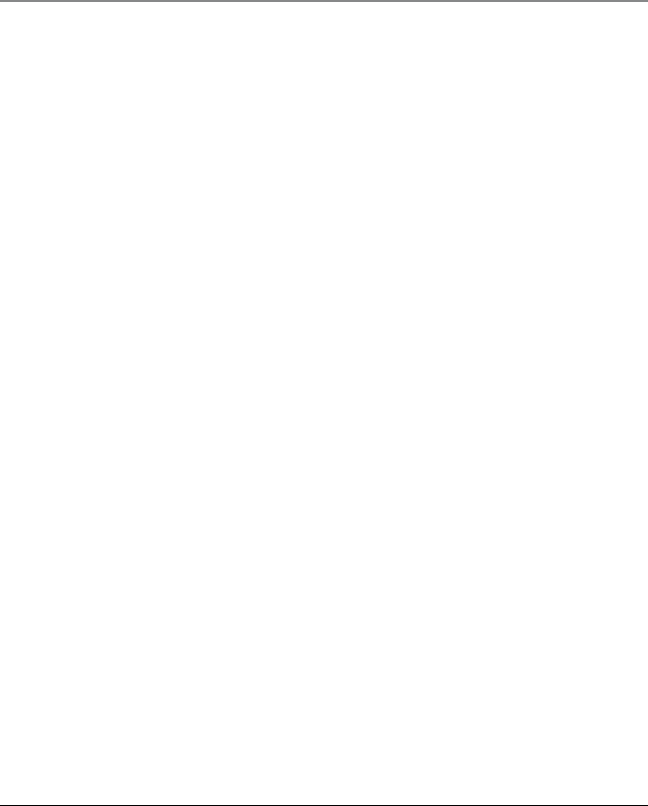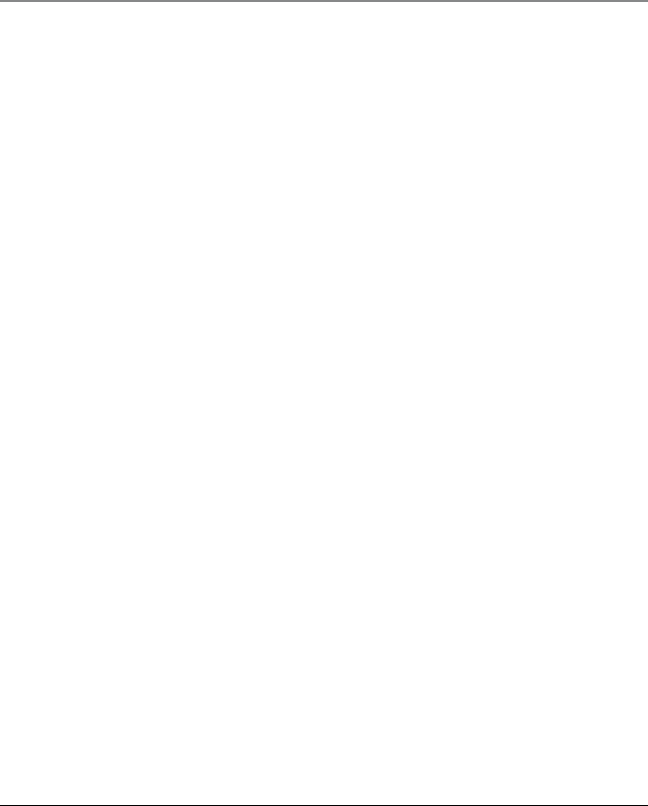
15
NOTE: If you select the option AUTOMATIC, the LCD will be turned on during incoming call
or when a button is pressed. If you select the option ALWAYS ON, the LCD backlight will
become always turned on.
7. Press the Sel/Save button to save. To start over, press the Exit button to return to the
DISPLAY SETTING menu.
Ring Tone
The ringers for all lines may be set independent of one another.
1. Press the
Menu button.
2. Use the
5 or 6 button to scroll to SOUND SETTING.
3. Press the
Sel/Save button.
4. Use the
5 or 6 button to scroll to RING TONE.
5. Press the
Sel/Save button.
6. Press
3 or 4 to select L1 or L2 for ring tone change.
7. Then, use the
5 or 6 button to scroll to the tone selection. There are 7 ring tones
from which you can select from.
8. Press the
Sel/Save button to save. To start over, press the Exit button to return to the
SOUND SETTING submenu and repeat step 5.
Key Tone Volume
1. Press the Menu button.
2. Use the
5 or 6 button to scroll to SOUND SETTING.
3. Press the
Sel/Save button.
4. Use the
5 or 6 button to scroll to KEY TONE VOL.
5. Press the
Sel/Save button.
6. Use the
5 or 6 button to scroll to OFF, Low or High.
7. Press the
Sel/Save button to save. To start over, press the Exit button to return to the
SOUND SETTING menu.
Connections and Setup