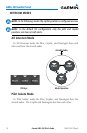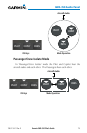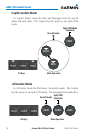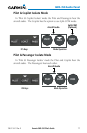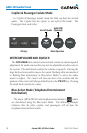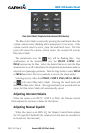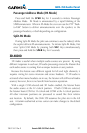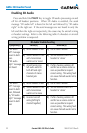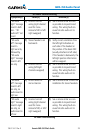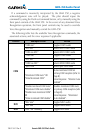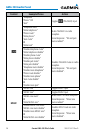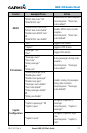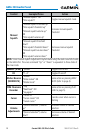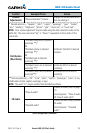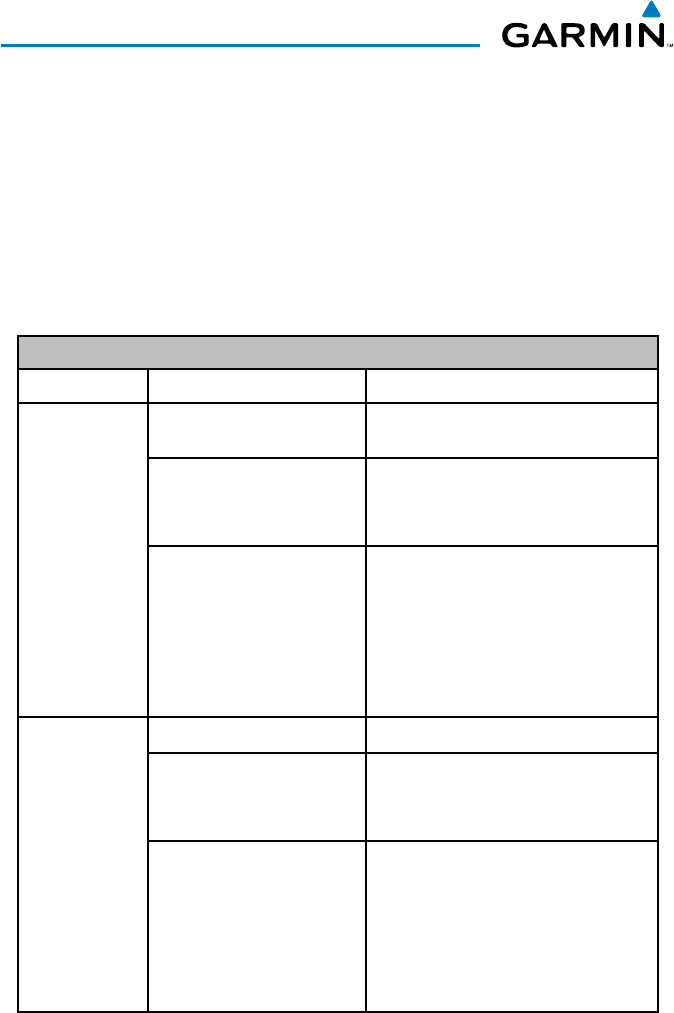
190-01134-12 Rev. D
Garmin GMA 350 Pilot’s Guide
22
GMA 350 Audio Panel
Enabling 3D Audio
Press and hold the
PILOT
Key to toggle 3D audio processing on and
off for all headset positions. When 3D Audio is enabled, the aural
message “3D audio left” is heard in the left ear followed by “3D audio
right” in the right ear. If the aural messages are not heard in only the
left and then the right ear respectively, the cause may be aircraft wiring
or headset settings. Refer to the following table if a headset or aircraft
wiring problem is suspected.
3D Audio Troubleshooting
Symptom(s) Cause(s) Solution(s)
“3D audio
left” message
heard in both
ears.
“3D audio
right” message
not heard
1)
Mono headset in use 1) Use a stereo headset
2)
Stereo headset in use
with mono/stereo
switch set to ‘mono’
2) Set mono/stereo switch on
headset to ‘stereo’
3)
Aircraft wiring has
left audio wired to
both left and right
channels of stereo
headset jack
3) If after checking solutions #1
and #2 see a service center as
soon as possible to inspect/
correct wiring. This wiring fault
can cause fail-safe audio not to
function.
“3D audio
left” message
heard in both
ears, followed
by “3D audio
right” message
heard in both
ears
1)
Mono headset in use 1) Use a stereo headset
2)
Stereo headset in use
with mono/stereo
switch set to mono
2) Set mono/stereo switch on
headset to ‘stereo’
3)
Incorrect aircraft
wiring (left/right
shorted together)
3) If after checking solutions #1
and #2 see a service center as
soon as possible to inspect/
correct wiring. This wiring fault
can cause fail-safe audio not to
function.