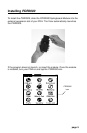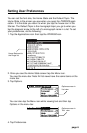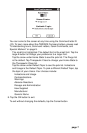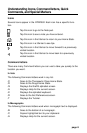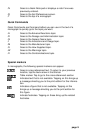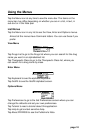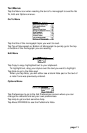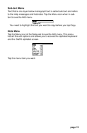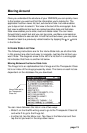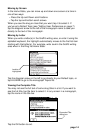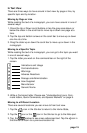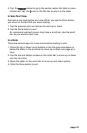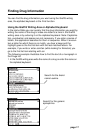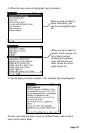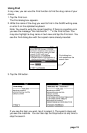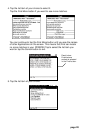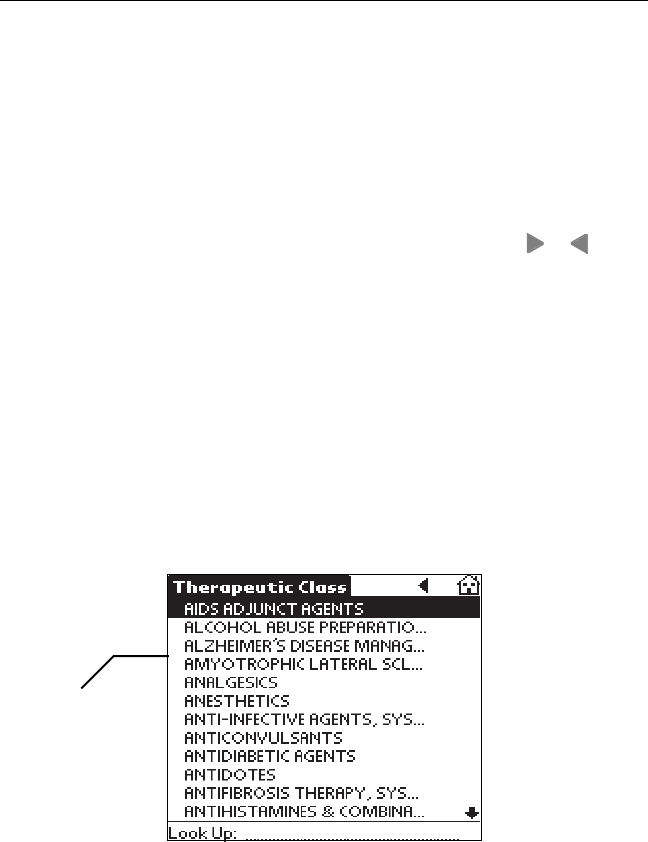
page 13
Home State set to
the Therapeutic
Class list.
Moving Around
Once you understand the structure of your
PDR2000
you can quickly move
to the location you want and find the information you're looking for. The
application has four views: list, text, sub-text and note. List view enables
you to tap an item to select it. Text view is the text of the monograph. Sub-
text view is additional text such as context-sensitive help and footnotes.
Note view enables you to enter, read and delete notes. You can move
through lists to reach text and you can tap icons, use Menu commands or
Command letters to see sub-text. In both list and text views, you can move
forward or back to a previously visited location by tapping the or icons
in the title bar.
In Home State List View
The following instructions are for the Home State lists, as all other lists
in this product are short and easy to navigate. Just tap the list item you
want. Note: The diagonal arrow to the left of a list item in a monograph
list indicates that there is another list below.
Moving Between the Home State lists
The Drugs list is an alphabetized list of drugs and the Therapeutic Class
list is an index of the drugs grouped by class. The items on each list are
dependent on the database file you download.
You can move between the lists in one of two ways:
• Write C on the Graffiti writing area to go to the Therapeutic Class list
and write D to go to the Drugs list.
• In either list, tap the Menu icon. Tap View in the Menu bar and then
tap the list you want in the drop-down menu.