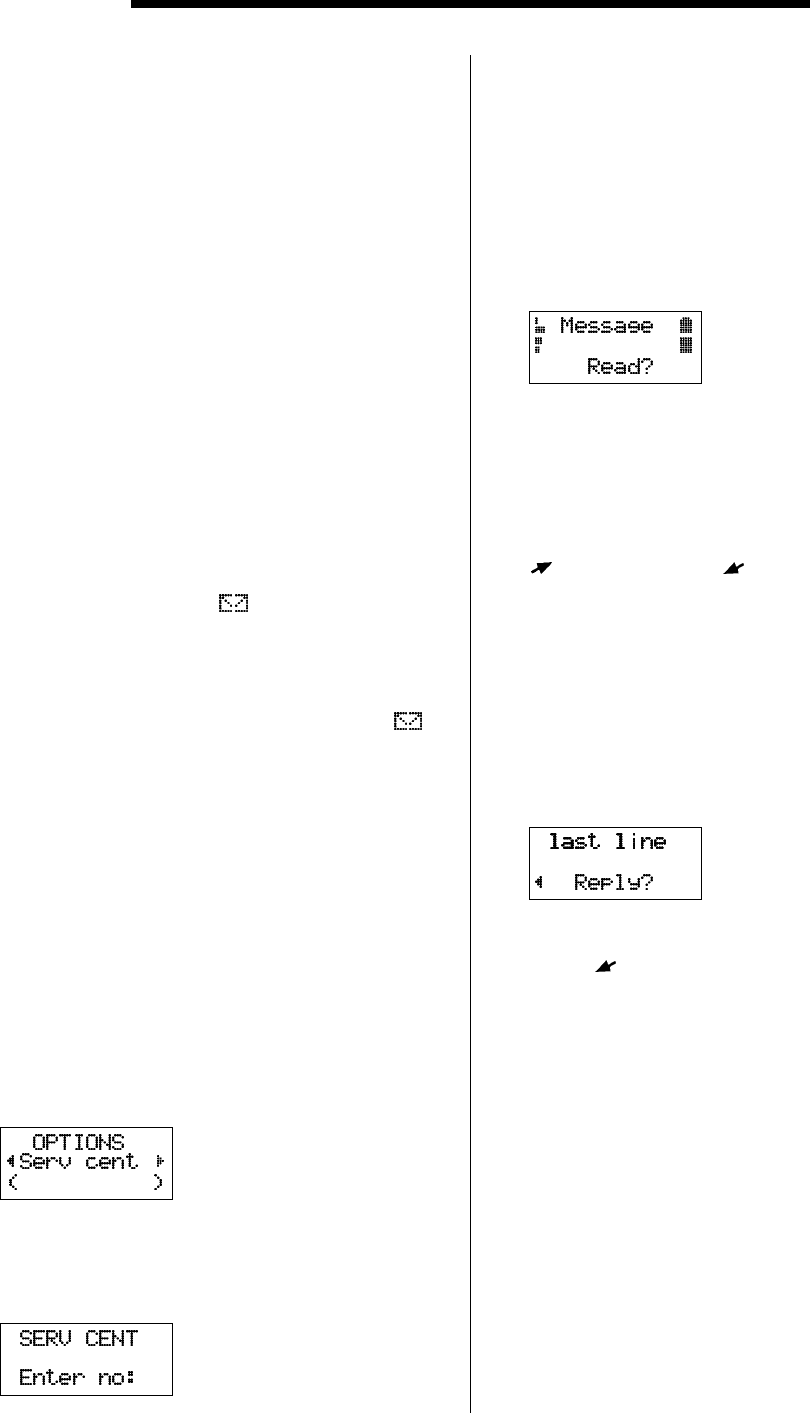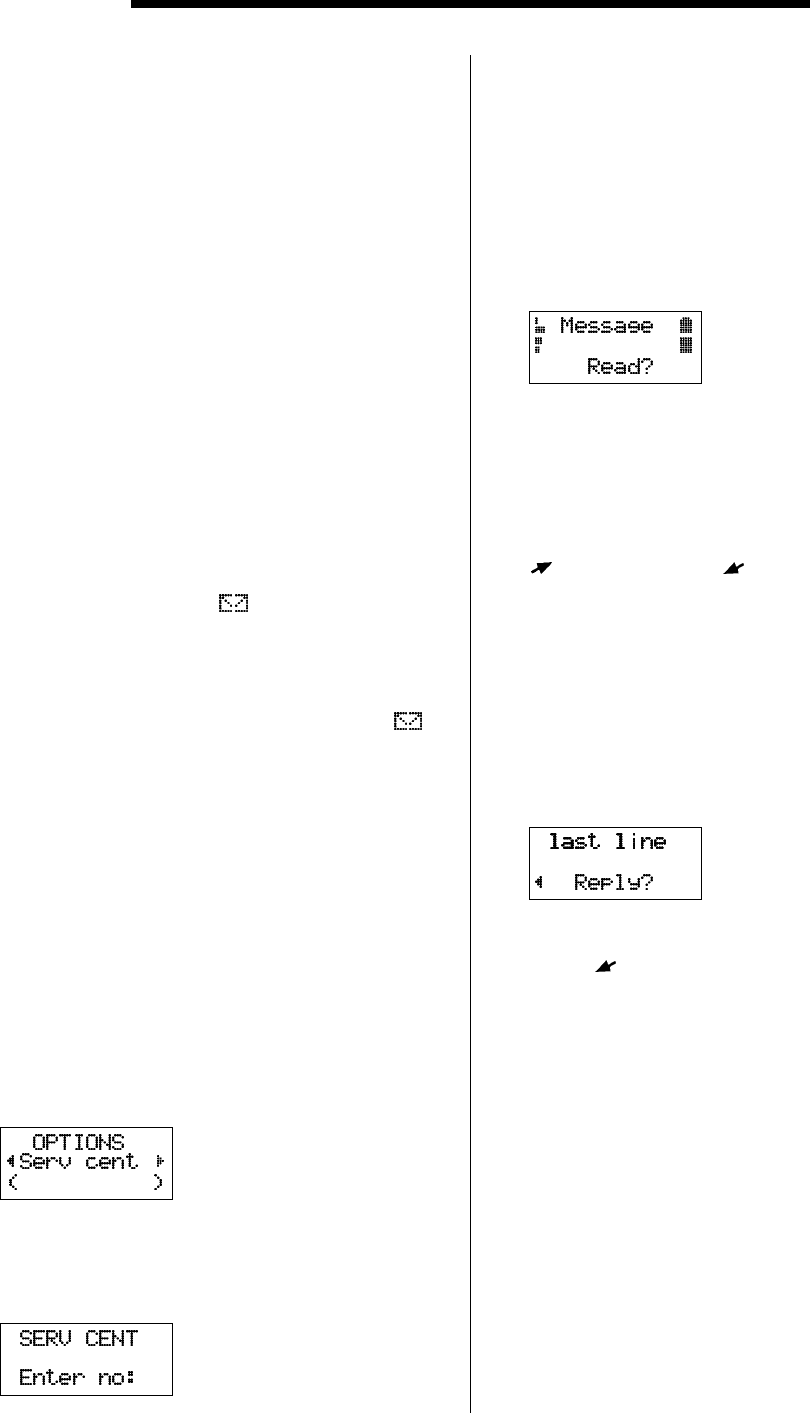
23. Sending and Receiving Text Messages (SMS)
This service may not be available on all
networks. In addition, a special subscription
may be required to use the service.
The Short Message Service (SMS) of the
cellular network allows you to send and receive
text messages to your phone. SMS may contain
up to 160 characters.
Text messages can be received when the
phone is in standby mode, when you are
engaged in a call, or when incoming calls are
diverted to another phone number.
Messages memory
When you receive SMS, the phone gives a
message signal–two beeps and the indicator
lamp on the top of the phone rapidly blinks
green. You will also see the text Message
together with Read? (the symbol appears
on the bottom right corner if you answer NO).
The message is automatically stored in the first
free memory position in the phone. You may
read the messages any time you wish (the
symbol remains in the display until you have
read the message). The messages memory can
hold up to 20 messages.
A message remains in the message memory
until you erase it or until you insert a different
SIM card.
To set phone for text messaging
Before you send messages, you need to see
the Service centre address.
1. Enter the Send Message function through
the Mail menu.
You will be prompted to set the Service
centre number.
2. Press YES.
3. Enter the Service centre number and press
YES. Press CLR to return to the stand-by
display.
Your phone is now ready to send and receive
messages, but you are only able to send and
receive messages within your operator’s net.
To read a new message
1. Press YES when Read? is in the display.
New Message appears on the display.
2. Press YES to enter the message.
You see the first three lines of the message.
3. Scroll forward through the message with
, backward with . Hold down an arrow
key for more than three seconds to get to
the beginning or end of the message. Press
the numeric key 3 to go three lines forward.
To reply to a message
After the last line has appeared, the question
Reply? appears. If the caller wants you to reply,
the last line will read Reply Requested.
You can now:
●
Press
to scroll backward through the
message.
●
Press YES to reply to the message.
●
Press NO if you do not wish reply.
If you press NO, the question Erase? appears.
You can now:
●
Press YES to erase the message in your
phone. You will then automatically come to
the next message in the message list.
●
Press NO if you do not wish to erase the
message. The message will remain in the
Messages memory.
You can press CLR anywhere within the
message to erase it. When the question
Erase? appears, press YES.
Advanced Functions
EN/LZT 126 1298 R1A 41