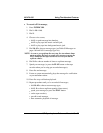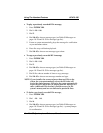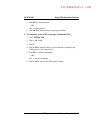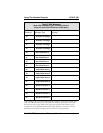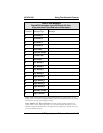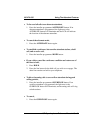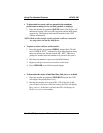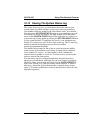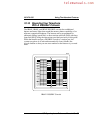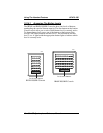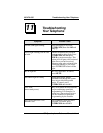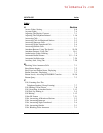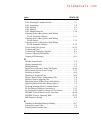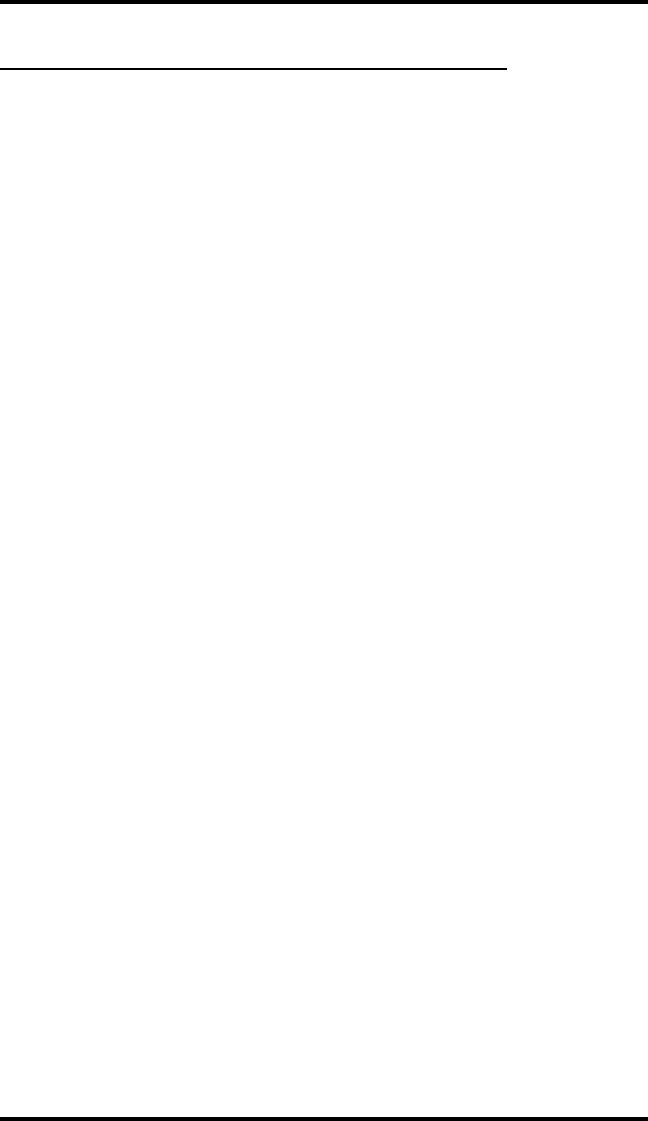
10.15 Viewing The System Status Log
The system status log gives you information about the status of your
system. Status log entries include: system reset, parity (port number),
(port number) removed, manual reset, and software reset. Your installer
must program a SYSTEM STATUS button on your telephone to provide
you with access to the log display. The light located next to the button
serves as the SYSTEM STATUS light. If the light turns on, it alerts you
to enter the log viewing mode by pressing the SYSTEM STATUS button.
If your system includes T1 telephone line service, your telephone may
display a T1 status log as well as the system status log. The T1 status log
entries include those transmission errors that exceed their
installer-programmed thresholds.
The installer may arrange for the system to sound an external audible
alarm (or turn on an external visual alarm) if certain alarm conditions
occur with the T1 service— it is the installer’s choice whether the
external alarm is audible or visual. If a T1 alarm occurs, you must take
action to turn off the alarm device.
View the status logs by scrolling through them using the interactive
buttons on your telephone. Although you can view a status log and turn
off the T1 alarm, your installer must turn off your SYSTEM STATUS
light. After viewing a log (and also turning off the external T1 alarm if
necessary), inform the system administrator or installer that a system
status or T1 alarm condition has occurred, and describe to him or her the
displayed log details.
GCA70–250 Using The Attendant Features
LCD Speakerphone Reference Manual 10 – 33