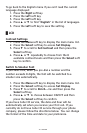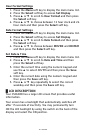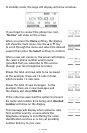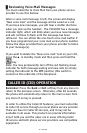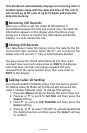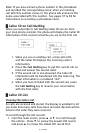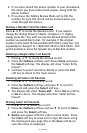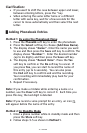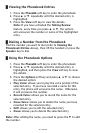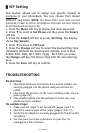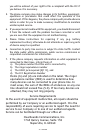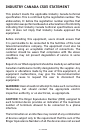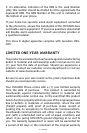37 – ENGLISH
Clarification:
• If you want to shift the case between upper and lower,
between entering letters, press the * key.
• When entering the same letter twice or a different
letter with same key, wait for a few seconds for the
cursor to move automatically and then select the next
letter.
█ Adding Phonebook Entries
Method 1: By using the Phonebook Menu
1. Press the PhoneBk soft key to enter the phonebook.
2. Press the Select soft key to choose (Add New Name).
3. The display shows “Name:”. Enter the name you want
to use and then press the Save soft key to confirm. The
display shows “Number:”. Enter the desired number
(up to 24 digits) and then press the Save soft key.
4. The display shows “Record Voice”. Press the Yes
soft key to confirm or the No soft key to cancel. If
you press Yes, you can start to record the name of
this entry (up to 6 seconds). You can also press
the End soft key to confirm and end the recording.
Your recording will immediately play back for your
confirmation.
5. Repeat if necessary.
Note: If you make a mistake while entering a name or a
number, use the Clear soft key to correct it. Each time you
press this key, the last digit is deleted.
Note: If you record a voice prompt for an entry, an icon
will appear before the name of the entry.
Method 2: In Standby Mode
1. Enter a phone number while in standby mode and then
press the Store soft key.
2. Follow steps 3-5 as shown in Method 1.