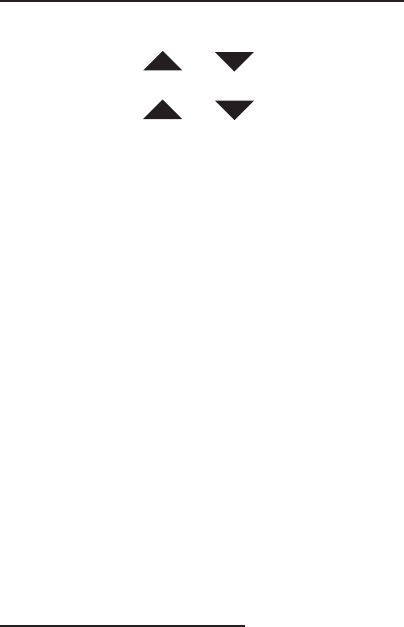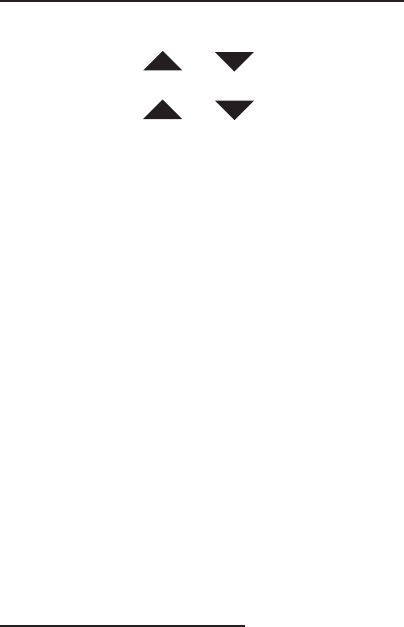
26
Turn ON The Call Waiting Caller ID Feature
In the hook position,
1. Press the MUTE button to access the Programming Menu.
2. Using the or buttons, highlight <<SET PHONE>>.
3. Press the OK button to confirm.
4. Using the or arrow buttons, scroll to select <<CALL WAITING>>.
5. Press the OK button.
6. Using the arrow buttons to select <<ON>> or <<OFF>> to activate or deactivate the
function.
7. Press the OK button to confirm.
8. Press the C button twice to exit.
NOTE: When call waiting is OFF, Caller ID information for the 2nd caller will not be dis-
played.
You may need to change your phone service to use this feature. Contact your phone
service provider if:
• You have both Caller ID and Call Waiting, but as separate services (you may need
combined service)
• You have only Caller ID service or only Call Waiting service
• You don’t subscribe to any Caller ID or Call Waiting services
Display Screen Messages
PRIVATE NAME – The other party is blocking name information.
PRIVATE CALLER – The other party is blocking name and number information.
UNKNOWN NAME – Your phone company is unable to receive information about this
caller’s name.
UNKNOWN CALLER – Your phone company is unable to receive information about this
caller’s name and number.
OUT OF AREA – If a caller is in an area where the local phone company does not offer
Caller ID services or an area that is yet providing name & number information.
40XLC MISCELLANEOUS FEATURE SETTINGS
Set The Language
Your 40XLC Phone supports multiple languages. It is pre-set to American English (English1).
If you need to change the language, you can choose from 16 different languages. As listed
in the programming menu, these languages include: Norway, English1, China, Korean,
Greece, Austral, Turkish, English3, Spanish, Nederland, French, Germany, Poland, Swe-
den, Danish, and Finland. To change the language used for your Caller ID display: