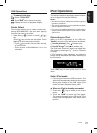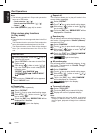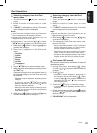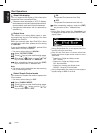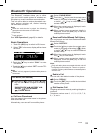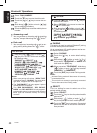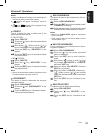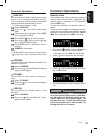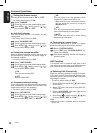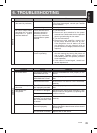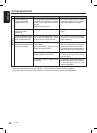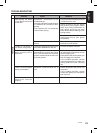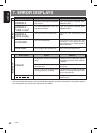35
English
FZ709E
Bluetooth
®
Operations
ADDRESS
This will hold the unique
Bluetooth
®
address. The
address is 12 figures.
1 - 1 .
Select “ADDRESS”.
1 - 2 .
Touch the
[
]
key, the
Bluetooth
®
address
appears in the display.
VERSION
This will display the software version of the
Bluetooth
®
.
1 - 1 .
Select “VERSION”.
1 - 2 .
Touch the
[
]
key, the
Bluetooth
®
version
appears in the display.
BT NAME
This will hold the unit's name for pairing pur-
pose.
1 - 1 .
Select “BT NAME”.
1 - 2 .
Touch the
[
]
key, the unit's name appears
in the display.
PASS KEY
User can set new 4 digits of pass key that range
from 0 to 9 for pairing authentication security.
This new pass key will be used for subsequent
pairing mode with other
Bluetooth
®
device.
∗
The factory default setting is “1234”.
1 - 1 .
Select “PASS KEY”.
1 - 2 .
Touch the
[
]
key to enter detail setting
stage.
1 - 3 .
Default pass key is displayed. Touch
[
ENT
]
key to change the setting.
1 - 4 .
Touch
[
]
or
[
]
key to move the cursor.
1 - 5 .
Slide along
[
]
slider or touch
[
]
/
[
]
key to select the desired digits.
1 - 6 .
Touch
[
ENT
]
key for 2 seconds to store in
memory.
1 - 7 .
“MEMORY” is displayed.
Note:
Both
Bluetooth
®
device and this unit must have the
same pass key in order for pairing to be success
-
ful.
Common Operations
1. Slide along
[
]
slider or touch
[
]
/
[
]
key
to choose 1~6 to input the security code.
∗
After input first digit, “
0000” will stop blinking.
2. Touch
[
]
key to go on with the next digit.
Security code
This unit can deter theft by checking registered
security code if security code is registered. The
security code is registered in the Adjustment
mode “CODE” item.
For first time installation, no security code is re
-
quired.
If security code is registered, changing or discon
-
necting the vehicle battery will cause the security
code input to be requested for activation. “INPUT
0000” will be displayed and “0000” is blinking.
CAUTION
!
If entered code is wrong, "----" will be displayed
for a given period during which no operation
can be performed. After the locking peroid,
"INPUT 0000" will be displayed again. For
mistakes less than 7 times, the locking time
will be 15 seconds; from 7
th
time onwards, the
locking time will be 15 minutes.
3. Touch
[
]
key to confirm during finish input
the 4 security code.
4. Successful password input will power ON the
unit.