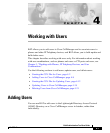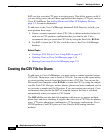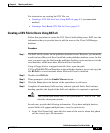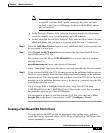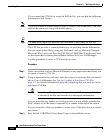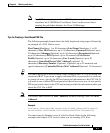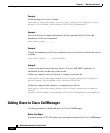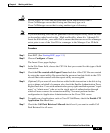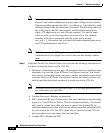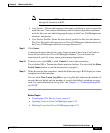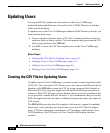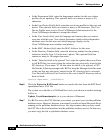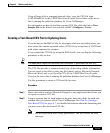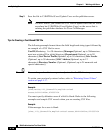Chapter 4 Working with Users
Adding Users
4-6
Bulk Administration Tool User Guide
OL-5385-01
If you created the CSV file by using the BAT.xlt file, you can skip the following
procedures in this section.
Note If you use comma or double quotes as part of string in one of the fields, you must
enclose the entire text string with double quotes.
Tips Use BAT.xlt to input data because data validation is performed on that file.
The CSV file provides a common textual way of providing tabular information.
You can create a data file by using any file format, such as Microsoft Notepad,
Microsoft Word, and so on. Save the CSV file to C:\BATFiles\Users\Insert Users\
on the server that is running the publisher database for Cisco CallManager.
Use this procedure to create a CSV text file for users.
Procedure
Step 1 Open a text editor (such as Microsoft Notepad) or any application that allows you
to export or create a CSV file.
Step 2 Using a separate line for each user, enter the values for each user that you want to
add to Cisco CallManager. See Tips for Creating a Text-Based CSV File,
page 4-7, for detailed information about the formatting that you must use in the
text-based CSV file.
Caution Do not leave blank rows in the spreadsheet. BAT interprets a blank line
as the end of the file and discards any subsequent information.
You can associate any number of existing devices to a new user by entering the
MAC address of all the devices separated by a comma at the end of the record.
You can associate a directory number to a user, even if that user does not control
any device.
Step 3 Save the file C:\BATFiles\Users\Insert Users on the publisher server.