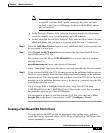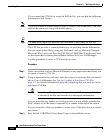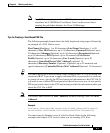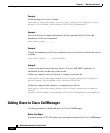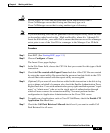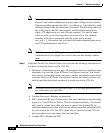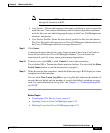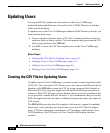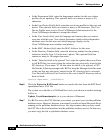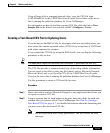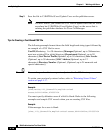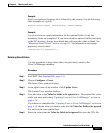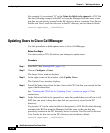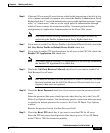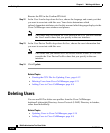4-13
Bulk Administration Tool User Guide
OL-5385-01
Chapter 4 Working with Users
Updating Users
For instructions on creating the CSV file, see
• Creating a CSV File for Updating Users Using BAT.xlt, page 4-13
(recommended method)
• Creating a Text-Based CSV File for Updating Users, page 4-15
Creating a CSV File for Updating Users Using BAT.xlt
Use this procedure to create the CSV file for bulk-updating users. BAT uses the
information that you provide here to update users to the Cisco CallManager
database.
Procedure
Step 1 The BAT.xlt file resides on the publisher database server. If you do not have
Microsoft Excel installed on the publisher database server, you must copy the file
from the publisher database server and move it to a local machine with Microsoft
Excel installed.
Using a floppy disk or a mapped network drive, open the path
C:\CiscoWebs\BAT\ExcelTemplate on the publisher database server and copy the
file BAT.xlt to a local machine where Microsoft Excel is installed.
Step 2 Double-click BAT.xlt.
Step 3 When prompted, click the Enable Macros button.
Step 4 Click the Update Users tab.
Step 5 Complete all mandatory fields and any relevant optional fields. Each column
heading specifies the length of the field and whether it is required or optional.
Caution The system treats blank rows in the spreadsheet as “End of File” and
discards subsequent records.
In each row, provide the following information:
• In the UserID field, enter the user ID of the user whose profile you are
updating. This mandatory entry can contain as many as 30 characters.
• In the Manager field, enter the user ID of the manager of whose profile you
are updating. This optional field can contain as many as 30 characters.