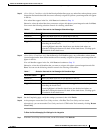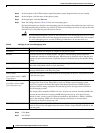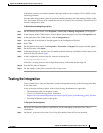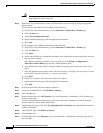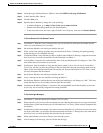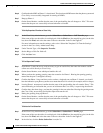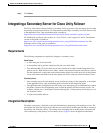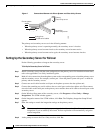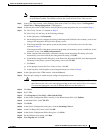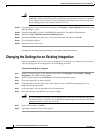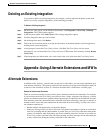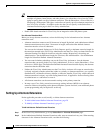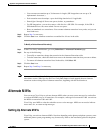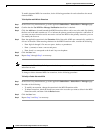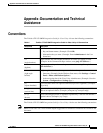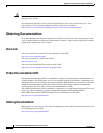17
Toshiba CTX 670 SMDI Integration Guide for Cisco Unity 4.0
OL-4404-07
Toshiba CTX 670 SMDI Integration Guide for Cisco Unity 4.0
Integrating a Secondary Server for Cisco Unity Failover
Note When restarting the Cisco Unity services, use the UTIM prompt instead of the Cisco Unity icon
in the Windows taskbar. The taskbar icon does not restart all of the Cisco Unity services.
Step 9 After Cisco Unity restarts, on the Windows Start menu of the Cisco Unity server, click Programs >
Cisco Unity > Manage Integrations. UTIM appears.
Step 10 In the left pane of the UTIM window, click the phone system integration that you created in Step 6.
Step 11 For Cisco Unity 4.0 and 4.1, continue to Step 12.
For Cisco Unity 4.2 and later, do the following substeps.
a. In the right pane, click Properties.
b. On the Integration tab, compare the setting of the Integration ID field for the secondary server to the
setting of the Integration ID field for the primary server.
c. If the integration IDs of the phone system on the primary and secondary server are the same,
continue to Step 12.
If the integration IDs of the phone system on the primary and secondary servers are different, on the
secondary server, click Modify Integration ID.
d. When cautioned that subscribers associated with the current Integration ID setting will not be
automatically associated with the new Integration ID setting, click OK.
e. In the Modify Integration ID dialog box, in the Enter New Integration ID field, enter the Integration
ID setting for the phone system on the primary server and click OK.
f. Click Save.
g. At the prompt to restart the Cisco Unity services, click No.
h. In the left pane, click the phone system integration that you created in Step 6.
Step 12 In the right pane of the UTIM window, click the Ports tab.
Step 13 Enter the port settings to match the port settings on the primary server.
Caution In programming the phone system, do not send calls to voice messaging ports in Cisco Unity
that cannot answercalls (voice messagingports that are notset to Answer Calls).For example,
if a voice messaging port is set only to Dialout MWI, do not send calls to it.
Step 14 Click Save.
Step 15 Exit UTIM.
Step 16 Click Programs > Cisco Unity > Edit Switch Utility.
Step 17 In the Switch Configuration Editor window, in the Manufacturer field, click Toshiba.
Step 18 In the Model field, click CTX 670.
Step 19 Click Edit.
Step 20 In the Switch Configuration dialog box, click the Incoming Calls tab.
Step 21 In the Call Rings field, enter 3 and click OK.
Step 22 In the Switch Configuration Editor dialog box, click Exit.
Step 23 On the Windows Start menu, click Run.
Step 24 Enter Regedit and click OK.