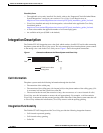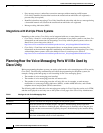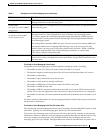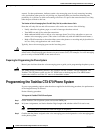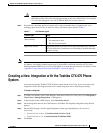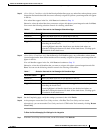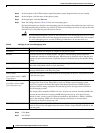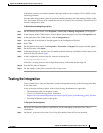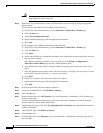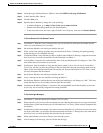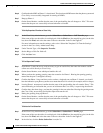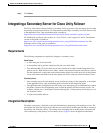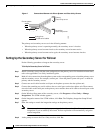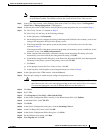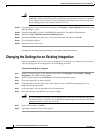11
Toshiba CTX 670 SMDI Integration Guide for Cisco Unity 4.0
OL-4404-07
Toshiba CTX 670 SMDI Integration Guide for Cisco Unity 4.0
Testing the Integration
If the phone system uses extension numbers that begin with zero (for example, 0123 or 09876), do the
following procedure.
Note that after the procedure is done all extension numbers must have the same number of digits. In this
case, for example, 0123 and 1234 are both allowed, but 0123 and 234 are not allowed. The extension 234
would be interpreted as 0234.
To Enable Extensions Beginning with Zero
Step 1 On the Windows Start menu, click Programs > Cisco Unity > Manage Integrations. UTIM appears.
Step 2 In the left pane of the UTIM window, click the phone system integration, and click the Properties node.
Step 3 In the right pane of the UTIM window, click the Integration tab.
Step 4 Note the name of the Switch.ini file that appears in the Configuration File field.
Step 5 Exit UTIM.
Step 6 On the Windows Start menu, click Programs > Accessories > Notepad. The Notepad window appears.
Step 7 On the File menu, click Open.
Step 8 In the Open dialog box, browse to the \CommServer\IntLib directory, and double-click the name of the
Switch.ini file you noted in Step 4.
Step 9 In the Configuration section of the file, insert the following line:
AllowZeroLeadingExtensions=1
If the line is already present in the Configuration section, confirm that the final digit is 1.
Step 10 Save the file, and exit Notepad.
Step 11 For the settings to take effect, restart the Cisco Unity server.
Testing the Integration
To test whether Cisco Unity and the phone system are integrated correctly, do the following procedures
in the order listed.
If any of the steps indicate a failure, refer to the following documentation as applicable:
• The installation guide for the phone system.
• Cisco Unity Troubleshooting Guide, available at
http://www.cisco.com/en/US/products/sw/voicesw/ps2237/prod_troubleshooting_guides_list.html.
• The setup information earlier in this guide.
To Set Up the Test Configuration
Step 1 Set up two test extensions (Phone 1 and Phone 2) on the same phone system that Cisco Unity is
connected to.
Step 2 Set Phone 1 to forward calls to the Cisco Unity pilot number when calls are not answered.