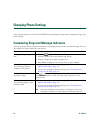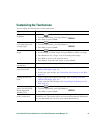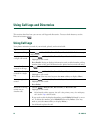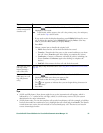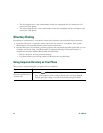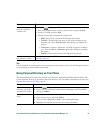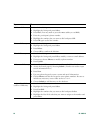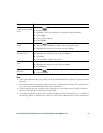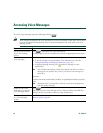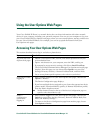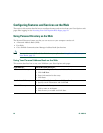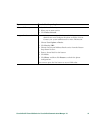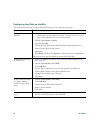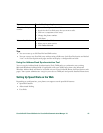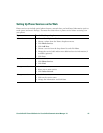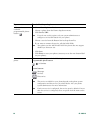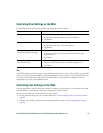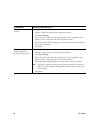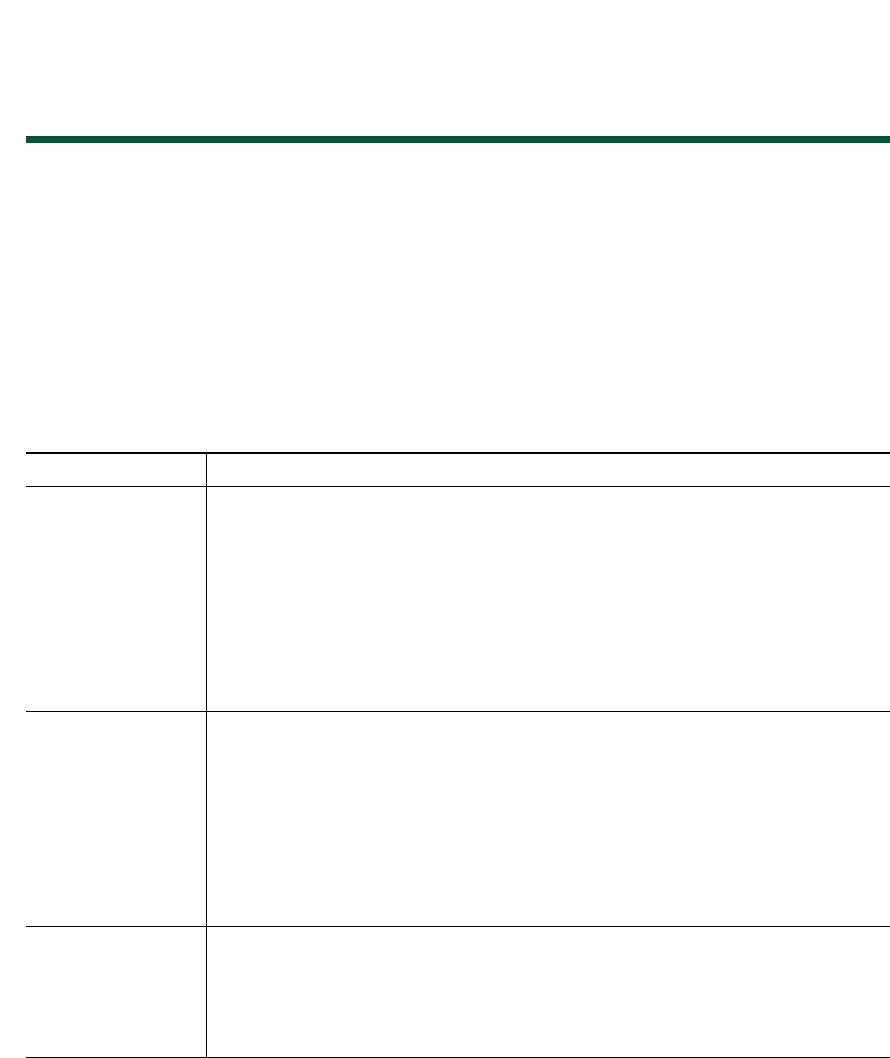
Cisco Unified IP Phone 7970 Series for Cisco Unified Communications Manager 7.0 59
Using the User Options Web Pages
Your Cisco Unified IP Phone is a network device that can share information with other network
devices in your company, including your personal computer. You can use your computer to log in to
your Cisco Unified CM User Options web pages, where you can control features, settings, and services
for your Cisco Unified IP Phone. For example, you can set up speed-dial buttons from your
User
Options web pages.
Accessing Your User Options Web Pages
This section describes how to log in and select a phone device.
If you want to... Then do this...
Log in to your User
Options web pages
1. Obtain a User Options URL, user ID, and default password from your
system administrator.
2. Open a web browser on your computer, enter the URL, and log on.
3. If prompted to accept security settings, click Yes or Install Certificate.
The Cisco Unified Communications Manager User Options main web page
displays. From this page you can choose User Options to access User
Settings, Directory features, a Personal Address Book, and Fast Dials.
Or, to access phone-specific options, select a device (see below).
Select a device after
logging in
1. After you have logged in to your User Options web pages, choose User
Options > Device.
The Device Configuration page displays.
2. If you have multiple devices assigned to you, choose the appropriate device
(phone model, Extension Mobility profile, or Remote Destination profile)
from the Name drop-down menu.
Note Toolbar buttons located at the top of the Device Configuration page are
specific to the selected device type.
Select a
configuration
option after
logging in
1. After you have logged in to your User Options web pages, choose User
Options to access User Settings, Directory, Personal Address Book, Fast
Dials, and Mobility Settings.
2. To return to the Device Configuration page from another page, choose
User Options > Device.