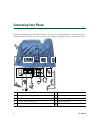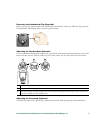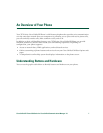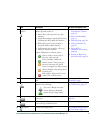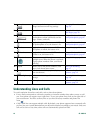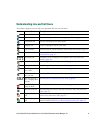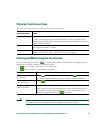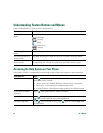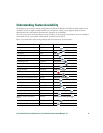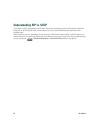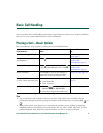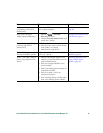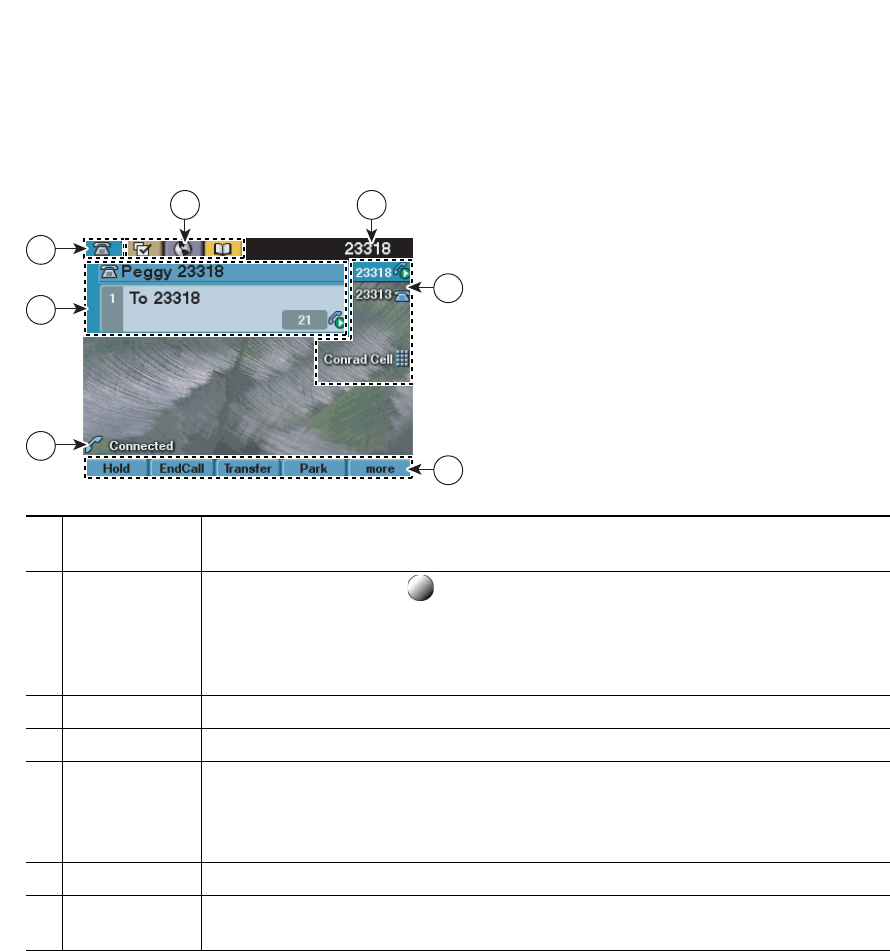
12 OL-15895-01
Understanding Touchscreen Features
This is what your main touchscreen might look like with active calls and several feature menus open.
1
Primary phone
line
Displays the phone number (directory number) for your primary phone line.
2
Programmable
button
indicators
Programmable buttons can serve as phone line buttons, intercom line
buttons, speed-dial buttons, phone service buttons, or phone feature buttons.
Icons and labels indicate how these buttons are configured. For an icon
reference, see the
“Phone Screen Icons” section in the Quick Reference Card at
the front of this guide.
3
Softkey labels Each displays a softkey function. Softkey labels are touch-sensitive.
4
Status line Displays audio mode icons, status information, and prompts.
5
Call activity
area
Displays current calls per line, including caller ID, call duration, and call state
for the highlighted line (standard view). Items in this area are touch-sensitive.
See
Understanding Line and Call Icons, page 11, and Viewing Multiple Calls,
page 24.
6
Phone tab Indicates call activity. Press this tab to return to the call activity area, if needed.
7
Feature tabs Each indicates an open feature menu. Tabs are touch-sensitive. See
Understanding Feature Buttons and Menus, page 14.
1
4
186429
2
3
5
6
7