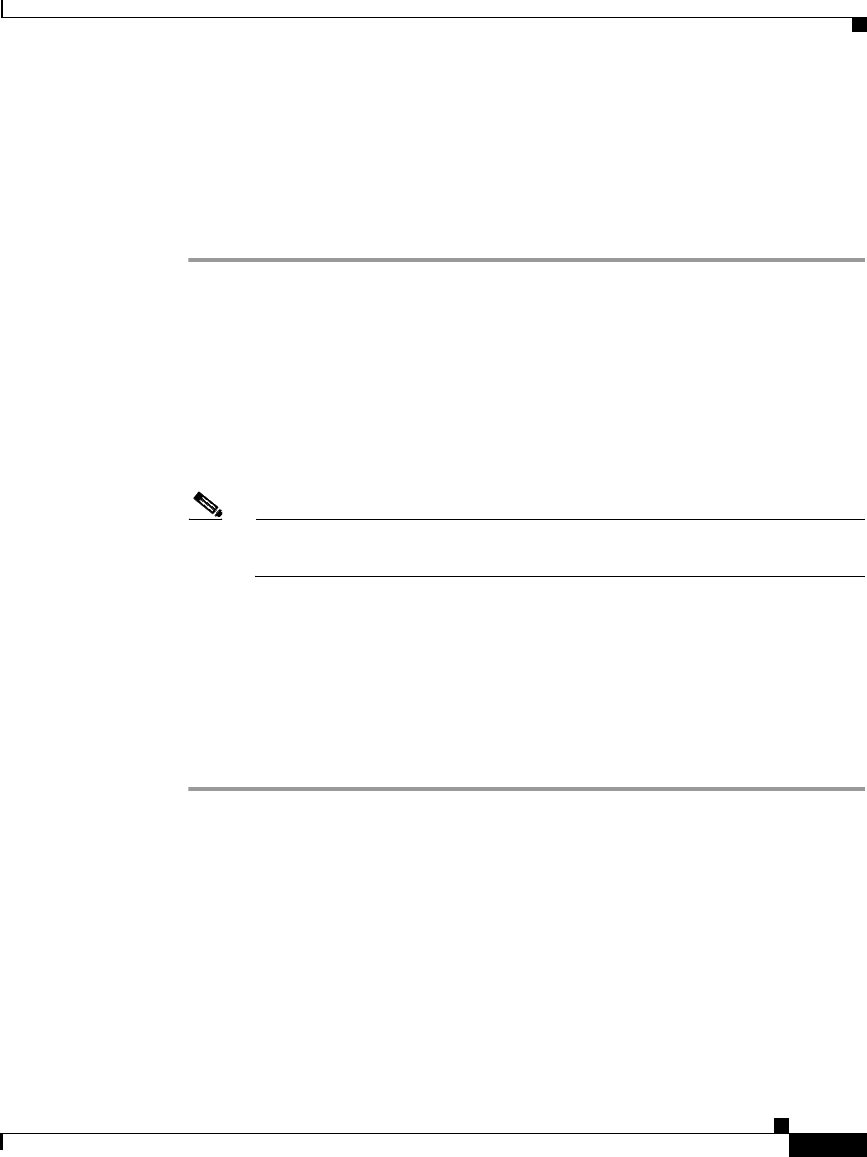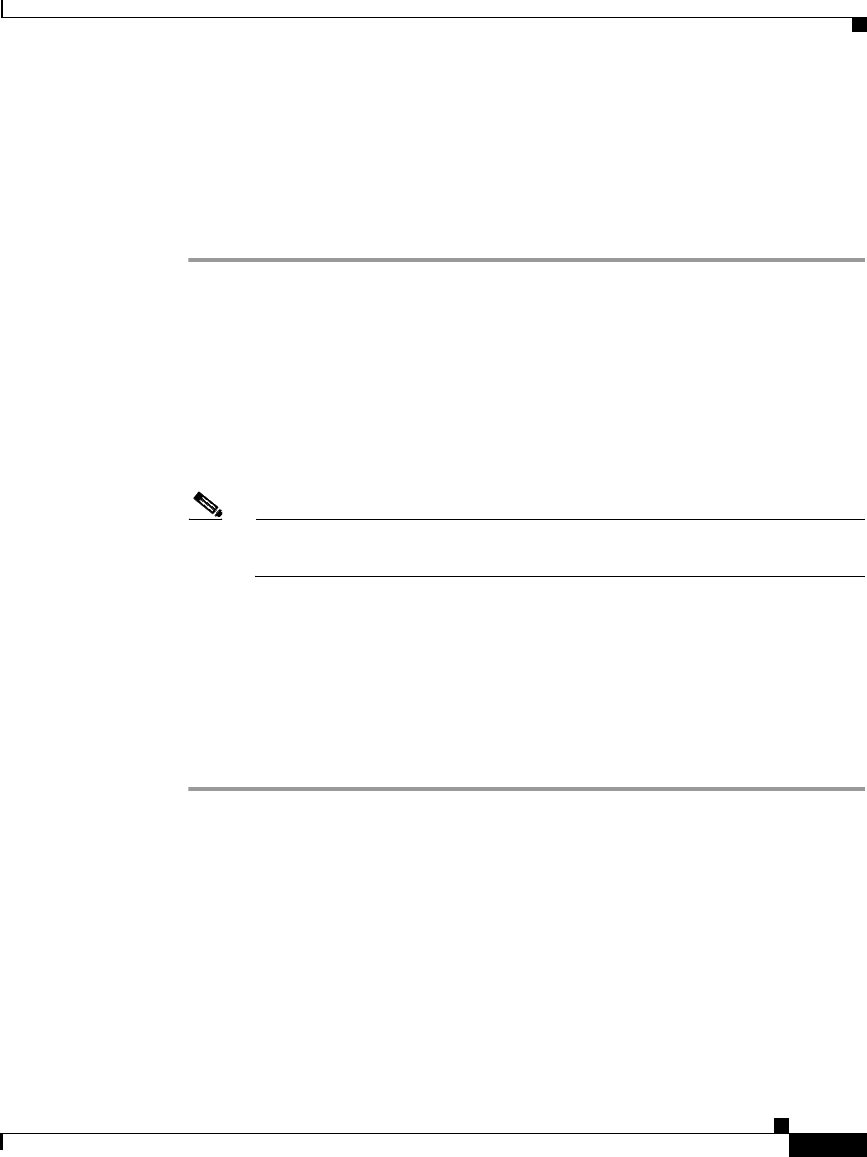
3-13
Getting Started with the Cisco IP Phone 7910 Series
78-11443-02
Chapter 3 Using the Cisco IP Phone 7910 Series
Using Call Forwarding
Forwarding All Calls When Not at Your Phone
If you are not at the location of your phone, you can use a computer to configure
your phone to forward calls. Use this procedure to forward incoming calls to
another number from a remote computer.
Step 1 Using a web browser on your desktop computer, log in to the Cisco CallManager
User Options page.
See your system administrator for details.
Step 2 Select your phone from the Select a Device to Configure drop-down list box.
Step 3 Click “Forward all calls to a different number” from the list of available
configuration options.
Step 4 Select the check box next to the line you want to forward.
Note When you want to cancel call forwarding, repeat this procedure but clear
this check box.
Step 5 Type the number to which you want to forward all incoming calls.
Be sure to enter the number exactly as you would if you were to call that number
from the Cisco IP Phone 7910 Series telephone. For example, enter an access code
such as “9” or the area code, if necessary.
Step 6 Click Update.
Step 7 Click Log off to exit the configuration utility.