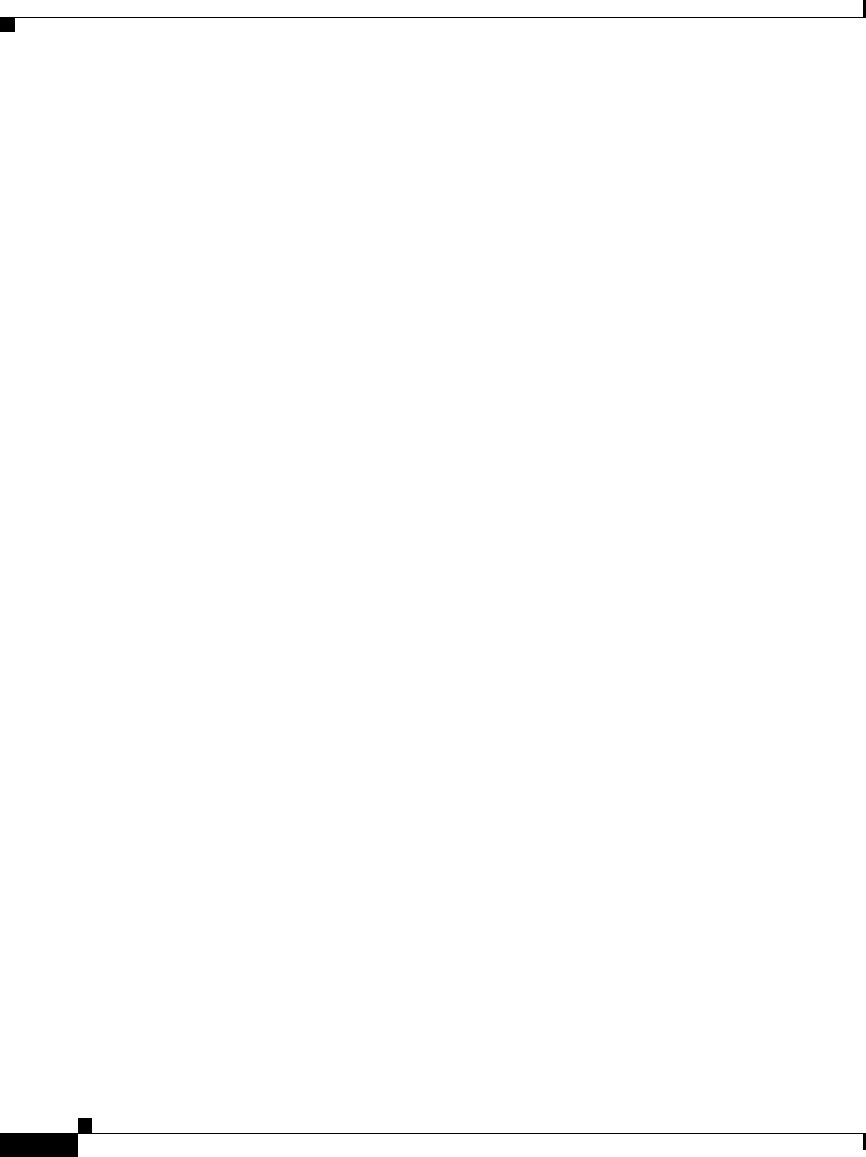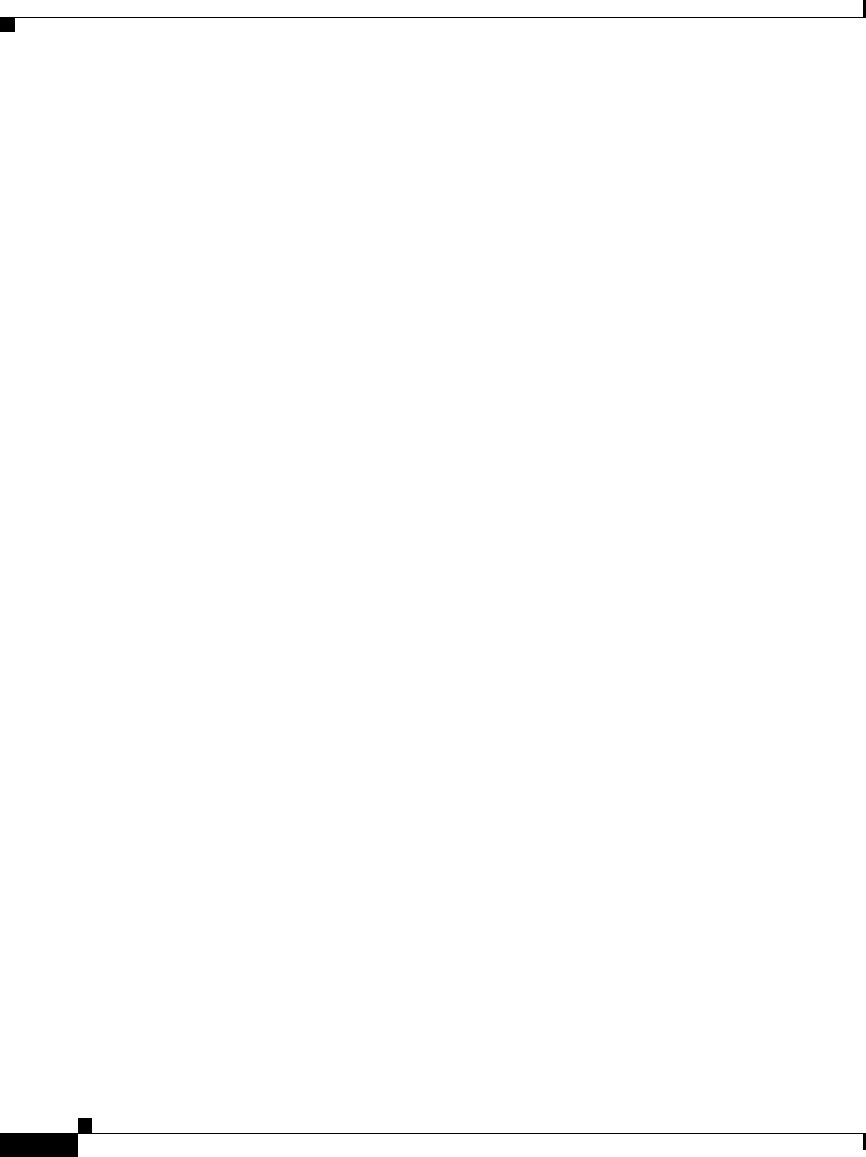
Chapter 2 Installing the Cisco IP Phone 7910 Series
Installing the Phone and Connecting to the Network
2-4
Getting Started with the Cisco IP Phone 7910 Series
78-11443-02
Step 3 Connect the power plug to the DC48V AC adapter port (optional).
The Cisco IP Phone 7910 Series telephone can be powered by several different
methods. If you are not sure how your phone is receiving power, ask your system
administrator.
After the telephone has power connected to it, the phone begins its startup
process. Once completed, the main LCD screen appears, displaying the phone’s
extension (or directory number) and the current date and time. If the phone does
not start up successfully, contact your system administrator for help.
Step 4 If your phone has an access port, you can connect your computer to the phone
using an Ethernet cable to enable your computer to access the network through the
Cisco IP Phone. Your company might choose this option if you do not have
multiple Ethernet ports in your work space.
However, this option is not available on all Cisco IP Phone 7910 Series models.
If your phone does not have an access port, you cannot connect a network device
to the phone.
Step 5 Push in the footstand adjustment knob and adjust the footstand to the desired
height that makes using the display and buttons most comfortable for you.
You can also mount the telephone on the wall using the mounting holes on the
footstand. Adjust the footstand so that it lies flat against the phone body. There is
an optional locking mount kit if you are mounting the phone in a public location;
contact your system administrator if you want to use a locking wall mount.
Step 6 If you mount the phone on a wall, or have the phone close to vertical on your desk,
adjust the handset rest so that the handset hooks onto it.
Figure 2-2 shows how to
do this.