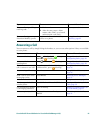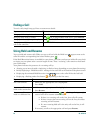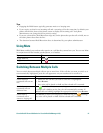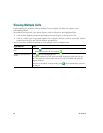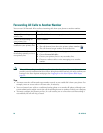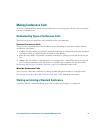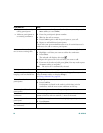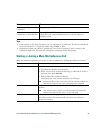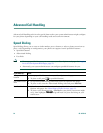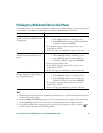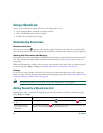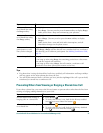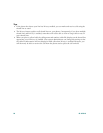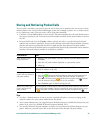32 OL-10776-01
If you want to... Then...
• Create a conference by
calling participants
• Add new participants to
an existing conference
1. From a connected call, press Confrn. (You may need to press the
more softkey to see Confrn.)
2. Enter the participant’s phone number.
3. Wait for the call to connect.
4. Press Confrn again to add the participant to your call.
5. Repeat to add additional participants.
Check with your system administrator to see if non-initiators of a
conference can add or remove participants.
Create a conference by joining
two or more existing calls
1. Make sure that you have two or more calls on a single line.
2. Highlight a call that you want to add to the conference.
3. Press Select.
The selected call displays this icon .
4. Repeat this process for each call that you want to add.
5. From one of the selected calls, press Join. (You may need to press
the more softkey to see Join.)
Note
The active call is automatically selected.
Participate in a conference Answer the phone when it rings.
Create a conference by
barging a call on shared line
Highlight a call on a shared line and press cBarge. (You may need to
press the more softkey to display cBarge.)
See Using a Shared Line, page 36.
View a list of conference
participants
1. Highlight an active conference.
2. Press ConfList.
Participants are listed in the order in which they join the
conference with the most recent additions at the top.
Get an updated list of
participants
While viewing the conference list, press Update.
See who started the
conference
While viewing the conference list, locate the person listed at the
bottom of the list with an asterisk (*) next to the name.
Remove any conference
participant
1. While viewing the conference list, highlight a participant’s name.
2. Press Remove.
Drop the last party added to
the conference
Press RmLstC.