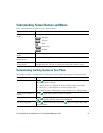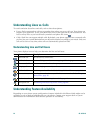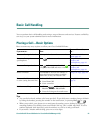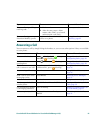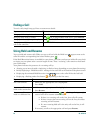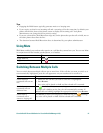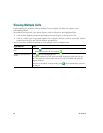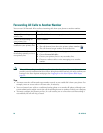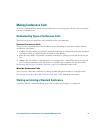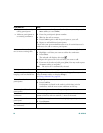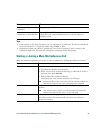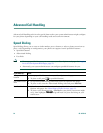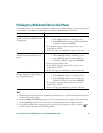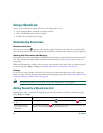Cisco Unified IP Phone 7970 Series for Cisco Unified CallManager 4.2(3) 29
Transferring Calls
Transfer redirects a connected call. The target is the number to which you want to transfer the call.
Tips
• If on-hook transfer is enabled on your phone, you can either hang up to complete the call, or press
Transfer and then hang up.
• If on-hook transfer is not enabled on your phone, hanging up without pressing Transfer again
places the call on hold.
• You cannot use Transfer to redirect a call on hold. Press Resume to remove the call from hold
before transferring it.
If you want to... Then...
Transfer a call without
talking to the transfer
recipient
1. From an active call, press Transfer.
2. Enter the target number.
3. Press Transfer again to complete the transfer or EndCall to cancel.
Note
If your phone supports on-hook transfer, you can alternately
complete the transfer by hanging up.
Talk to the transfer
recipient before transferring
a call (consult transfer)
1. From an active call, press Transfer.
2. Enter the target number.
3. Wait for the transfer recipient to answer.
4. Press Transfer again to complete the transfer or EndCall to cancel.
Note
If your phone supports on-hook transfer, you can alternately
complete the transfer by hanging up.
Transfer two current calls
to each other
(direct transfer) without
staying on the line
1. Scroll to highlight any call on the line.
2. Press Select.
3. Repeat this process for the second call.
4. With one of the selected calls highlighted, press DirTrfr. (To
display DirTrfr, you might need to press more.)
The two calls connect to each other and drop you from the call.
Note
If you want to stay on the line with the callers, use Join instead.
Redirect a call to your voice
messaging system
Press iDivert. The call is automatically transferred to your voice
message greeting. You can use iDivert with a call that is active, ringing,
or on hold.