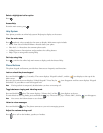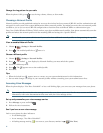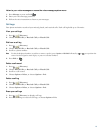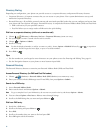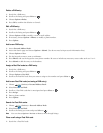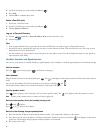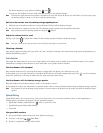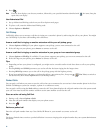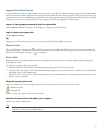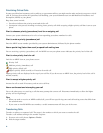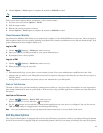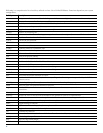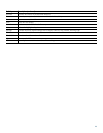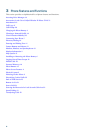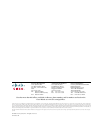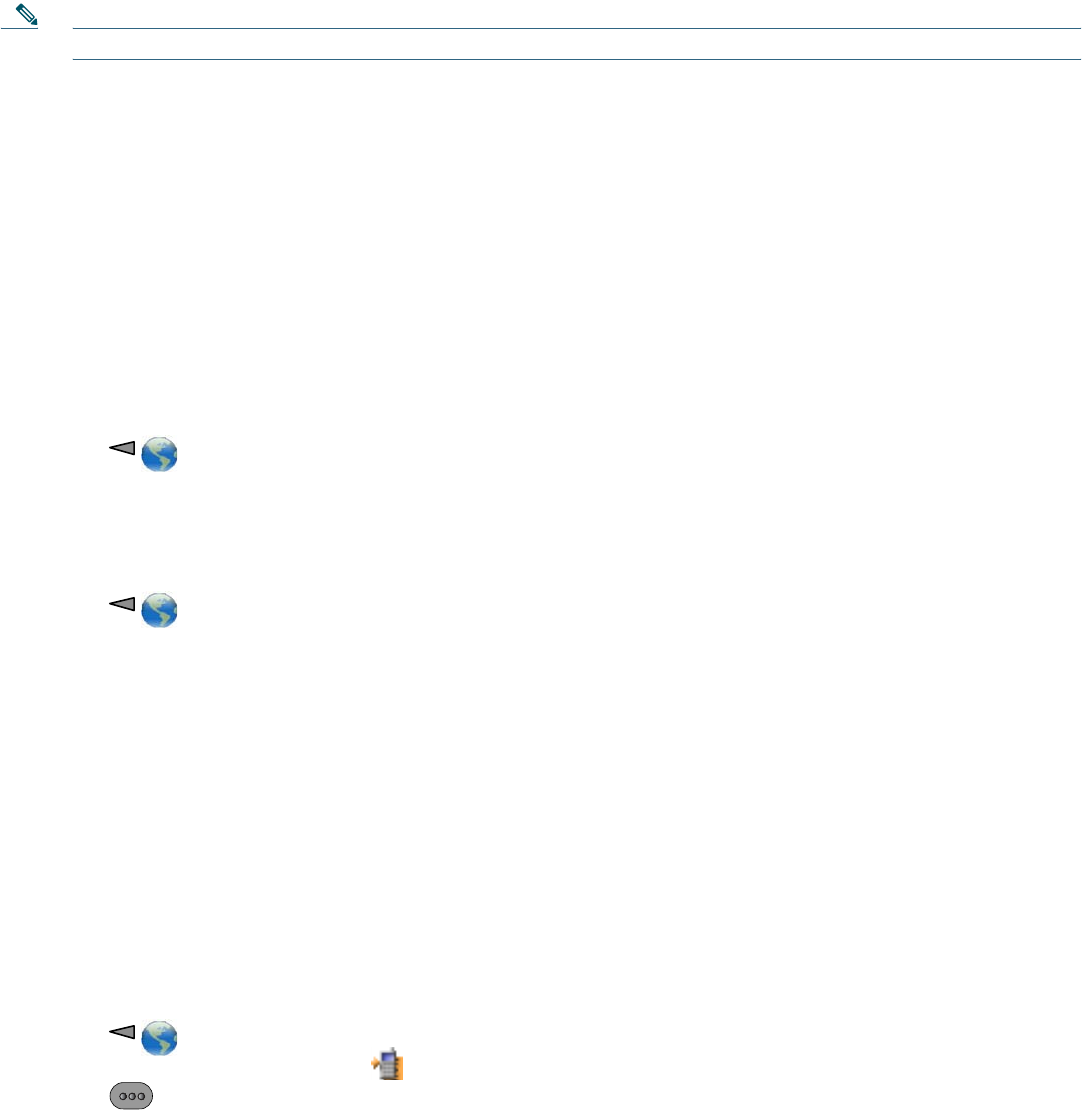
23
3. Choose Options > Trnsfer again to complete the transfer or EndCall to cancel.
Note If your phone supports on-hook transfer, you can alternately complete the transfer by disconnecting.
Talk to the transfer recipient before transferring a call (consult transfer)
1. From an active call, choose Options > Trnsfer.
2. Dial the target number.
3. Wait for the transfer recipient to answer.
4. Choose Options > Trnsfer again to complete the transfer or EndCall to cancel.
Cisco Extension Mobility
Cisco Extension Mobility (EM) allows you to temporarily configure a Cisco Unified IP Phone as your own. Once you log in to
EM, the phone adopts your user profile, including your phone lines, features, established services, and web-based settings. Your
system administrator must configure EM for you.
Log in to EM
1. Choose (Services) > EM Service (name can vary).
2. Enter your user ID and PIN (provided by your system administrator).
3. If prompted, select a device profile.
Log out of EM
1. Choose (Services) > EM Service (name can vary).
2. When prompted to log out, press Yes.
Tips
• EM automatically logs you out after a certain amount of time. You system administrator establishes this time limit.
• Changes that you make to your EM profile (from the User Options web pages) take effect the next time that you log in to
EM on a phone.
• Settings that are controlled on the phone only are not maintained in your EM profile.
Push to Talk Service
The Push to Talk service provides immediate communication (similar to a two-way radio) with members of your organization.
Your system administrator must set up the Push to Talk service by using an XML application, and then you must subscribe to
this service.
Use Push to Talk service
1. Choose (Services) > Push to Talk (name can vary).
Push to Talk service is active when the icon displays.
2. Use the button to start and end a transmission depending on how your service is configured. You can also use the
Talk and Stop softkeys to toggle between transmitting and listening.
Note
Your system administrator will provide detailed information about how to use your Push to Talk service.
Soft Key Descriptions
Your Cisco Unified IP phone is equipped with soft keys for call features and options. soft keys are displayed along the bottom
of the LCD screen and are engaged using the corresponding buttons. Soft keys can change according to the state of the phone.