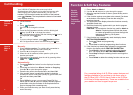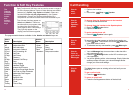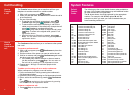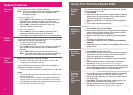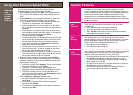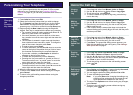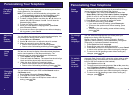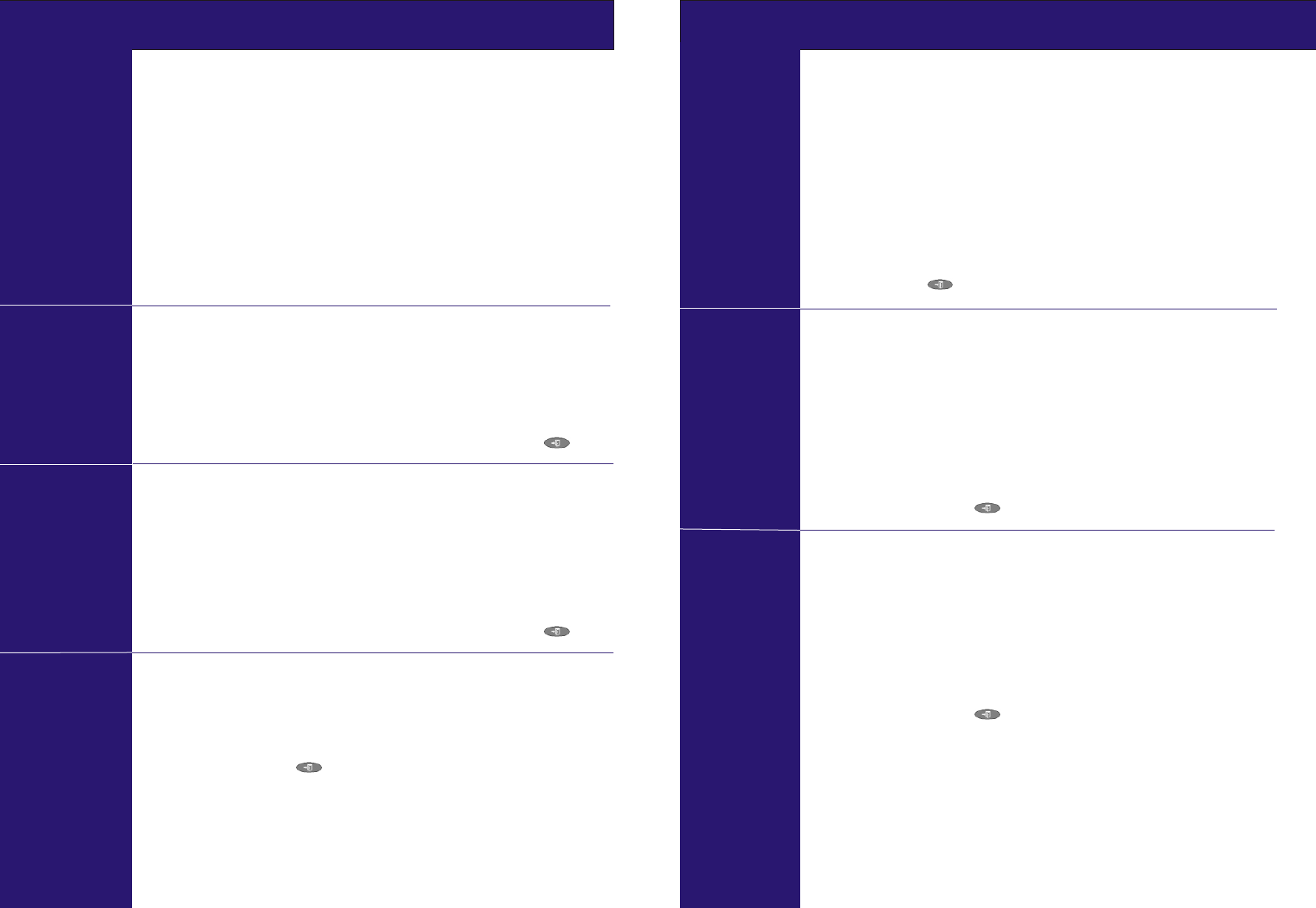
9
Personalizing Your Telephone
Personalizing Your Telephone
Changing
the Ring
Pattern
The Ring Pattern option allows you to choose a personalized
ringing pattern for your telephone.
Note: If you receive a call while selecting a ring pattern, you
are automatically returned to the call handling screen.
1. Press Option, Ring Options and then Ring Pattern.
2. To select a ringing pattern use either or
press a dial pad key between 1 and 8. You will hear the
selected ringing pattern.
3. To hear the ringing pattern again press Play.
4. When you have selected a ringing pattern, press Save
twice followed by Done.
5. If you want to return to the options menu without changing
the ring pattern, press Cancel.
You can adjust the contrast level on the telephone display. You
can choose from among fifteen levels of contrast.
1. Press Option and Contrast.
2. Use the to adjust the level of contrast.
3. When the contrast is set as required, either:
! Return to the options menu by pressing Done.
! Return to the call handling screen by pressing Exit.
Self test can be used to display information about the phone
and to check operation of the lamps and display. The
information may be required for telephone maintenance.
1. Press Option and then Self Test.
2. Press and hold the Test key. The screen lines should all go
black and all the phone lamps should come on.
3. When the when self test is completed, either:
! Return to the options menu by pressing Done.
! Return to the call handling screen by pressing Exit.
You can select to have your 5420 in either Normal mode or
Call Centre mode:
1. Press Option followed by Display Mode.
2. To change the current setting, press Yes/No.
3. Press Save or to return to the options screen without
saving, press Exit.
the t or u buttons
t or u buttons
Adjusting
the
Display
Contrast
The Erase option allows you to reset all personalized settings
(except contrast level) and Speed Dial numbers.
1. Press Option. On a 5420, press Erase and select from
Speed Dials, Call Log, User Labels, Options, Language
or All. On a 5410, use to display the
Erase menu (you can only erase all settings a 5410).
2. Press Erase. You are asked to confirm the action.
3. To continue with erasing, press Erase.
! If you want to erase all settings, press Erase again.
! To return to the options menu without erasing, press
Cancel.
! To return to the call handling screen without erasing,
press Exit .
You can select the language that you would prefer your
telephone to display from the following:
English, German (Deutsch), French (Français), Spanish
(Español), Italian (Italiano), Dutch (Nederlands), Portuguese
(Português) or Japanese (Katakana characters).
1. Press Option and then Language.
3. Press the key next to the language required.
4. Press Save and return to the options menu or press Cancel
to return to the options menu without saving any changes.
6. To return to the call handling screen without saving any
changes, press Exit.
Automatic Gain Control (AGC) raises the volume when a caller
is speaking quietly and lowers the volume when the caller is
loud (for both the handset and the headset).
1. Press Option
2. To toggle a particular setting between Yes or No, press key
next to Handset, Headset or Speaker.
3. Press Save and return to the options menu or press Cancel
to return to the options menu without saving any changes.
4. To return to the call handling screen without saving any
changes, press Exit.
the t or u buttons
and then u.
Changing
the 5420
Display
Mode
Erase
Settings
Using
Self
Test
To change
the
display
Language
To switch
Automatic
Gain
Control
on or off
8