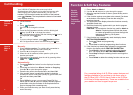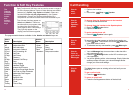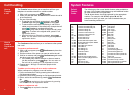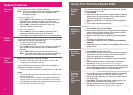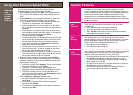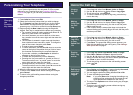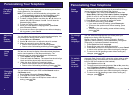System Features
How to
Transfer
a call
How to
create a
Conference
call
Default
Feature
Codes
*00 Cancel All Forwarding *32*N# Call Pick Up Extension
*01 Forward Unconditionally On *33*N# Call Queue
*02 Forward Unconditionally Off *34 Hold Music
*03 Forward on Busy On *35*N# Extn Login
*04 Forward on Busy Off *36*N# Extn Logout
*05 Forward on No Answer On *37*N# Park Call
*06 Forward on No Answer Off *38*N# Ride Call
*07*N# Forward to number *39 Relay On
*08 Do Not Disturb On *40 Relay Off
*09 Do Not Disturb Off *41 Relay Pulse
*10*N# Do Not Disturb Exception Add *42 Relay On
*11*N# Do Not Disturb Exception Delete *43 Relay Off
*12*N# Follow Me Here *44 Relay Pulse
*13*N# Follow Me Here Cancel *45*N# Call Steal
*14*N# Follow Me To *46 Call Steal
*15 Call Waiting On *47 Conference Add
*16 Call Waiting Off *48 Voicemail Ringback On
*17 Voicemail Collect *49 Voicemail Ringback Off
*18 Voicemail On *50 Forward Hunt Group Calls On
*19 Voicemail Off *50 Forward Hunt Group Calls Off
*20*N# Set Hunt Group Night Service *52 Clear Call
*21*N# Clear Hunt Group Night Service *53*N# Call Pickup Members
*29 Toggle Calls *57*N# Forward on busy number
*30 Call Pick Up Any *70*N# Dial Physical Extn by Number
*31 Call Pick Up Group *71*N# Dial Physical Extn by ID
The Transfer feature allows you to transfer a call from your
telephone to another extension or outside number.
1. With a call in progress, press Transfer.
2. When you hear dial tone, dial the number to which the call is
to be transferred.
3. Do one of the following:
! To transfer the call without announcing it, press
Transfer again and press .
! To announce the call before transferring it, wait for the
called party to answer. If the called party accepts the call,
press to complete the transfer.
If the called party does not wish to accept the call, press
. To return to the original caller, press
.
! If the line is busy or if there is no answer, press
.s
The Conference feature allows you to conference other parties
into a call.
1. With a call in progress, press Conference to place the
call on hold.
2. Dial the number of the person you want to add to the call.
3. Wait for an answer and press Conference again to add
the other party to the conference.
! If the called party does not answer or does not want to
join the conference, press o e
r
4. Repeat steps 1 through 3 to add other people to the
conference.
With a conference in progress, a new call arrives.
1. Put the conference on Hold by pressing the conference's
Call Appearance button.
2. Answer the new call by pressing its Call Appearance button.
3. Either, add to the conference by pressing Conference
Or
Press n
u .
1. Press
Speaker to hang up
Speaker
Drop it’s call
appearance button
Drop You can return to the held call by pres ing it’s call
appearance button.
Drop. Y u can r turn to
the held call by pressing it’s Call Appea ance button.
Drop and return to the confere ce by pressing
the conference's Call Appearance b tton
Drop or replace the handset.
To create a conference call:
To add a new incoming call to an active conference:
To leave a conference call:
Call Handling
The following are the normal default feature codes available to
all users. Your System Administrator may add additional codes
for other features and for speed dials.
The N, where shown, should be replaced by the appropriate
number. For example, with *07*N#, replace N with the
extension to which you want your calls forwarded when you
have forwarding switched on.
13
4