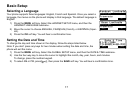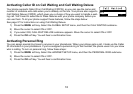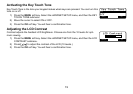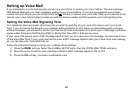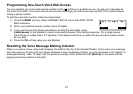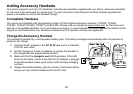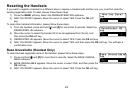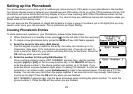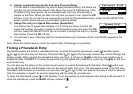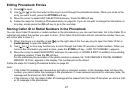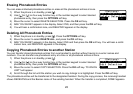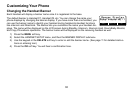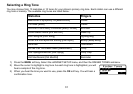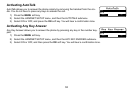25
Setting up the Phonebook
Your phone allows you to store up to 2 numbers per name and up to 100 names in your phonebook in the handset.
Your phone shares memory between your phonebook and CID entries. Once you store 100 phonebook entries, CID
information will not be stored and will only display at time of new incoming calls. When Phonebook entries are full,
you will hear a beep and MEMORY FULL appears. You cannot store any additional names and numbers unless you
delete some of the existing ones.
You can also use the Phonebook or speed dial locations to store a group of numbers (up to 32 digits) that you may
need to enter once your call connects. This is referred to as Chain Dialing.
Creating Phonebook Entries
To store names and numbers in your Phonebook, please follow these steps:
When the phone is in standby mode, press [ ] (on the left side of the four-way key).
To create a new phonebook entry, press the NEW soft key. Edit Name appears.
Enter the name for this entry (Edit Name).
Use the keypad to enter a name for this entry; the name can contain up to 16
characters. (See page 11 for instructions on entering text.) If you do not want to
enter a name for this entry, your phone will store this entry as No Name. Press the
OK soft key when you are nished.
Enter the number for this entry (Edit Number 1).
Once you have stored a name, EDIT NUMBER1 appears next. Use the number
keypad, [right] or [left] on the four-way function key, or the DELETE soft key to
enter the phone number 1; the phone number can contain up to 32 digits. If you
need the phone to pause between digits when it’s dialing (for example, to enter an
extension or an access code), press [redial/pause] to insert a two-second pause. You will see a P in the
display. You can also use more than one pause together if two seconds is not long enough. Each pause
counts as one digit. Press the OK soft key when you are nished.
EDIT NUMBER 2 appears next. Use the same procedure when entering the phone number 1 to enter the
phone number 2. Press the OK soft key when you are nished.
1)
2)
3)
4)
<Phonebook>
Total: 0
Search[A‑Z/
/
]
BACK OPTIONS NEW
<Phonebook>
Total: 0
Search[A‑Z/
/
]
BACK OPTIONS NEW
Edit Name
。
BACK OK
Edit Name
。
BACK OK
Edit Number 1
。
BACK OK
Edit Number 1
。
BACK OK