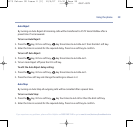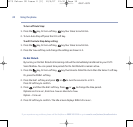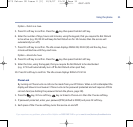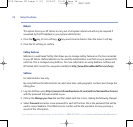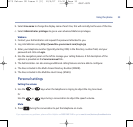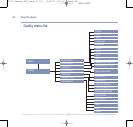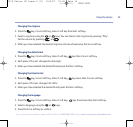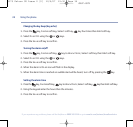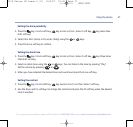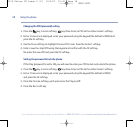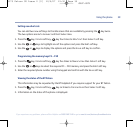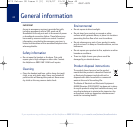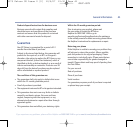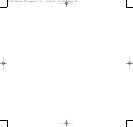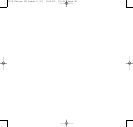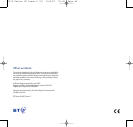Setting new shortcuts
You can add two new soft keys to the idle screen that are available by pressing the key twice.
The two options are
Auto Answer
and
Dial Subscribe
.
1. Press the key,
Config
soft key, key four times to
Shortcut
then
Select
soft key.
2. Use the or keys to highlight one of the options and press the
Edit
soft key.
3. Use the or keys to display the options and press the
Save
soft key to confirm.
Programming the memory keys F1 – F10
1. Press the key,
Config
soft key, key five times to
Memory Key
then
Select
soft key.
2. Use the or keys to select the required F1 - F10 memory and press the
Edit
soft key.
3. Enter the required phone number using the keypad and confirm with the
Save
soft key.
Viewing the status of the BT Falcon
This information may be requested by the BT Helpdesk if you require support for your BT Falcon.
1. Press the key,
Config
soft key, key six times to
Information
then
Select
soft key.
2. Information on the status of the phone is displayed.
Using the phone 39
BT Falcon UG – Issue 2 – Edition 02 – 12.09.07 – 8375
If you experience any problems, please call the Helpline on 0800 169 1146 or go to www.bt.com/business/broadbandvoice
8375 Falcon UG Issue 2 [2] 12/9/07 15:30 Page 39