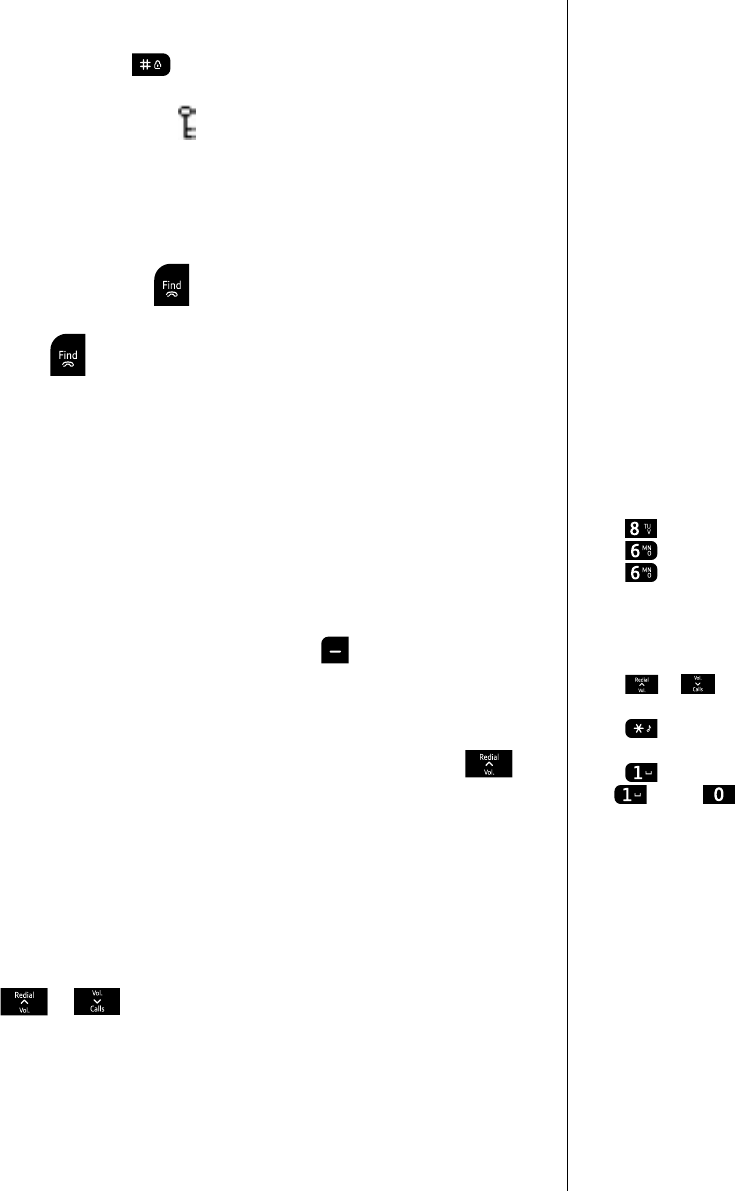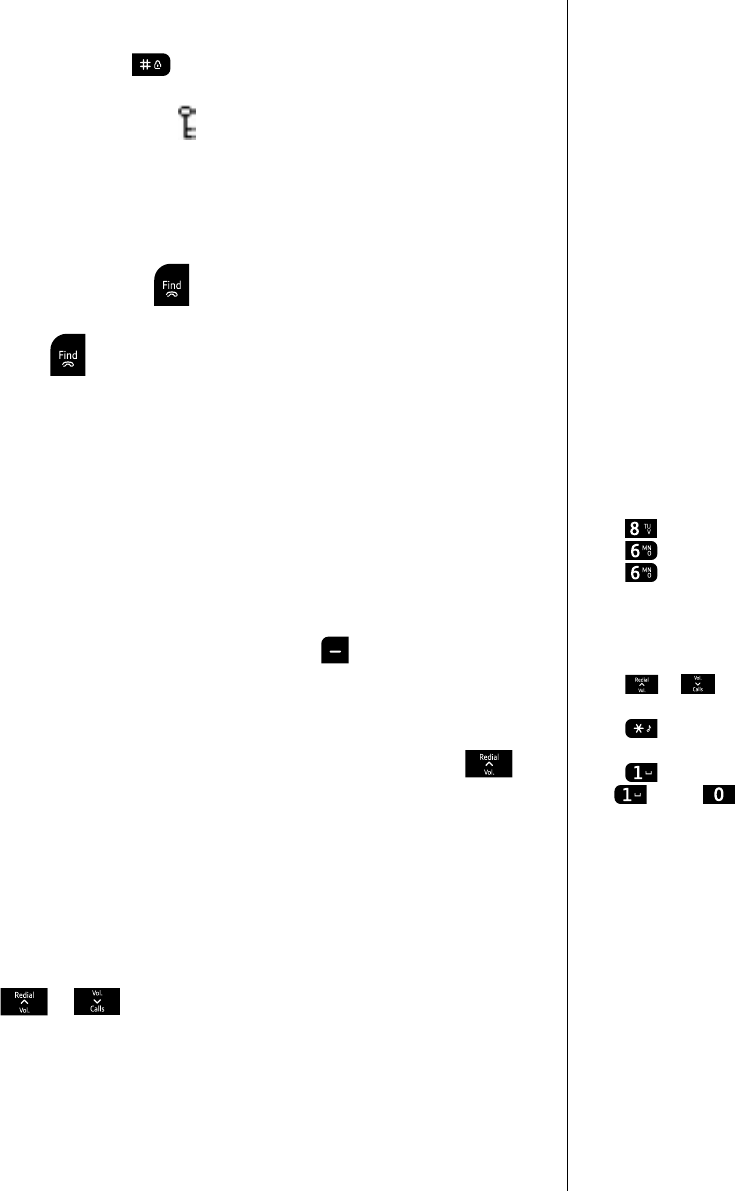
18
If you experience any problems, please call the Helpline on Freephone 0800 218 2182* or email bt.helpdesk@vtecheurope.com
To unlock the keypad:
1. Press and hold . The handset beeps and Keypad
Unlocked is displayed for 2 seconds before returning to the
standby screen. The
will disappear.
Find handset (Paging)
You can ring a handset to help locate it.
1. Press and release
on the base. All handsets registered to
the base will ring for up to 60 seconds.
2. Press
on the base again to stop the ringing or press a
button on any handset.
Phonebook
You can store up to 100 names and numbers in the phonebook.
Names can be up to 15 characters long and numbers up to 24 digits.
You must enter both a name and a number.
Store a name and number in the phonebook
1. From standby, press the left soft key
(
Names).
The phonebook menu is displayed.
2.
New Entry is highlighted. Press OK.
Or, if entries are already stored you will need to press
to highlight
New Entry and then press OK.
3. Enter the name (See the notes opposite for help). Press
OK.
4.
Number is displayed. Enter the number. Press OK.
5.
Group is displayed and the group ringtone melody is played
(you cannot change the ringtone at this stage, to do so later,
see page 22). If you wish to add the entry to a call group, scroll
or to select a group and press OK. Display shows
Saved (if you don't want to use this feature, simply select
No Group).
6. Press
Back to return to the standby screen.
Paging cannot be answered by a
handset as a normal call.
The handset will ring even if the
handset ringer has been turned off.
Entering names
Use the keypad letters to enter
names, e.g. to store Tom:
Press
once to enter T.
Press
three times to enter o.
Press
once to enter m.
Writing tips
Press
Clear to delete the last
character or digit.
Press
or
to move backwards
or forwards through character/digits.
Press
to switch between upper,
lower or sentence case.
Press
to insert a space.
Use
and/or
for other
punctuation characters.
Call groups
When you store names and numbers
you can also store the entry under
a call group name, e.g.
Family or
Friends. You can also allocate a
different ringtone to each call group,
see page 21. If you don't want to
use this feature simply store each
entry under
No Group and your
normal ringtone will sound when
someone calls.
The call group options are:
No Group Friends
General Utilities
Family VIP
Business Others