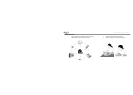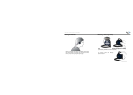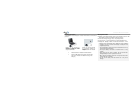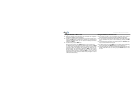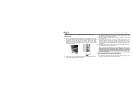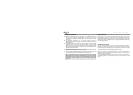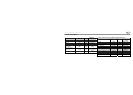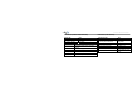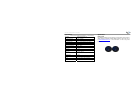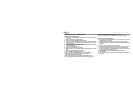16
X5 Stereo Bluetooth Headset
Using Audio Streamer with Headset for Stereo and Voice
Applications
z To use the Headset with PC for stereo and voice application, first make
sure the X5 Headset and Audio Streamer are connected. Plug the USB
microphone into the USB port of the Headset. Connect the Audio
Streamer into the PC by plugging one end of Y-cable into the Audio
Streamer and the other two ends into audio in and mic. jacks as shown
in the diagram below.
z At this stage, the connection between Headset and Audio Streamer is in
stereo mode. The Microphone is not active.
z To use the microphone for 2 way voice communication, the mode must
be switched to voice mode. To switch from Stereo to Voice mode, click
the ON/OFF button of X5 Headset once.
z Run your VOIP application and start enjoying wireless 2 way voice
communications.
z If you have been listening to music via stereo mode, then on an
incoming VOIP call, you will hear bell tone intermingled with sound of
music. To switch to voice mode, first stop or pause the music on the
computer and then click ON/OFF button of Headset once to enter into
Voice mode.
z To switch over to Stereo mode to listen to music after ending Voice call,
click MFB button of the X5 Headset once.
Reconnecting Audio Streamer with Headset
z To reconnect Audio Streamer with Headset, simply power on both
devices and they will be connected automatically.
Note: If you are using Winamp for music and Skype for VoIP, you can
adjust Skype settings to automatically pause Winamp on an incoming
Skype call. To do so, from Skype click ‘Tools’ Æ ‘Options’ Æ ‘Advanced’
Æ ‘Other’ Æ check the box ‘Automatically pause Winamp during calls’,
save and restart Skype.