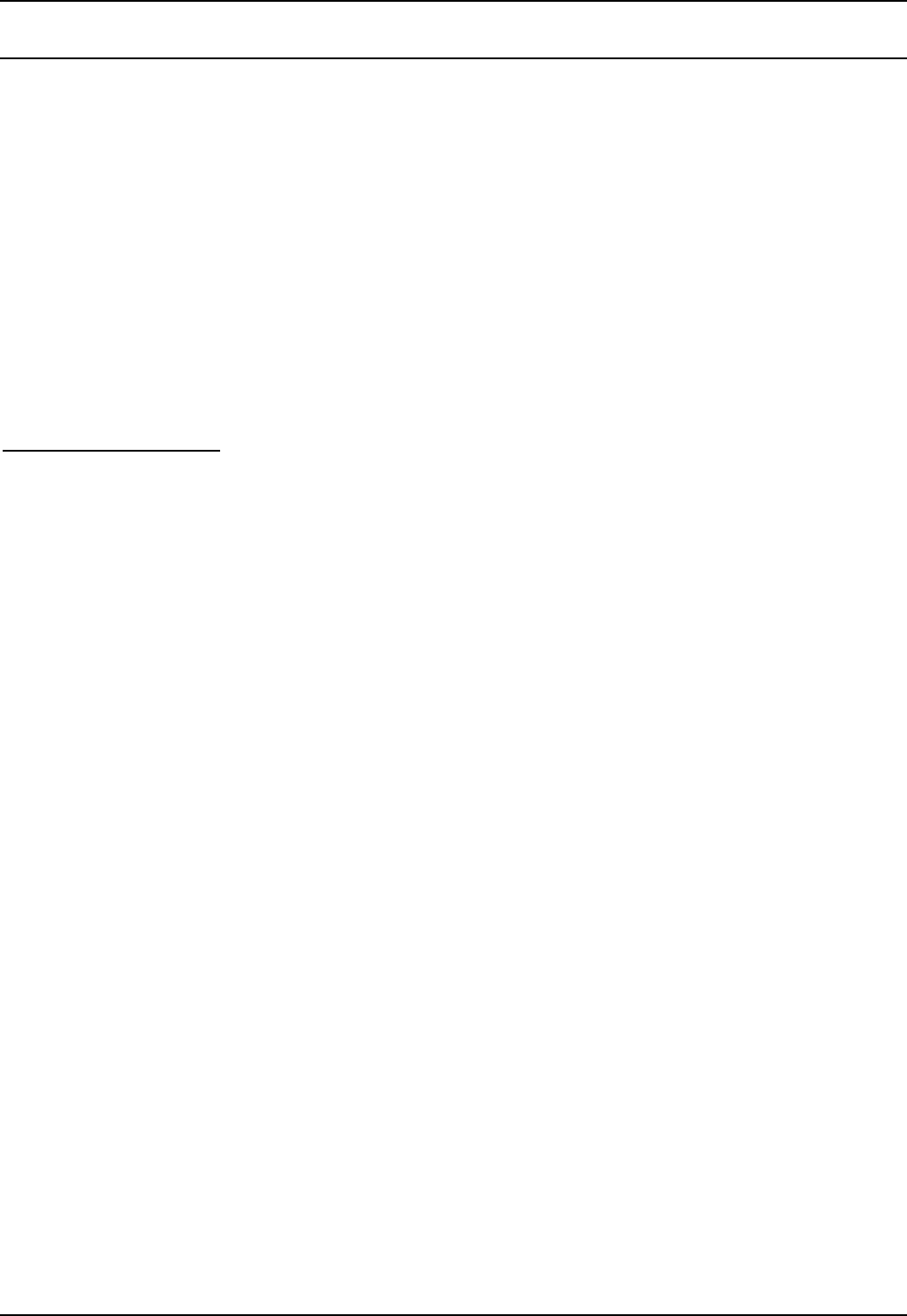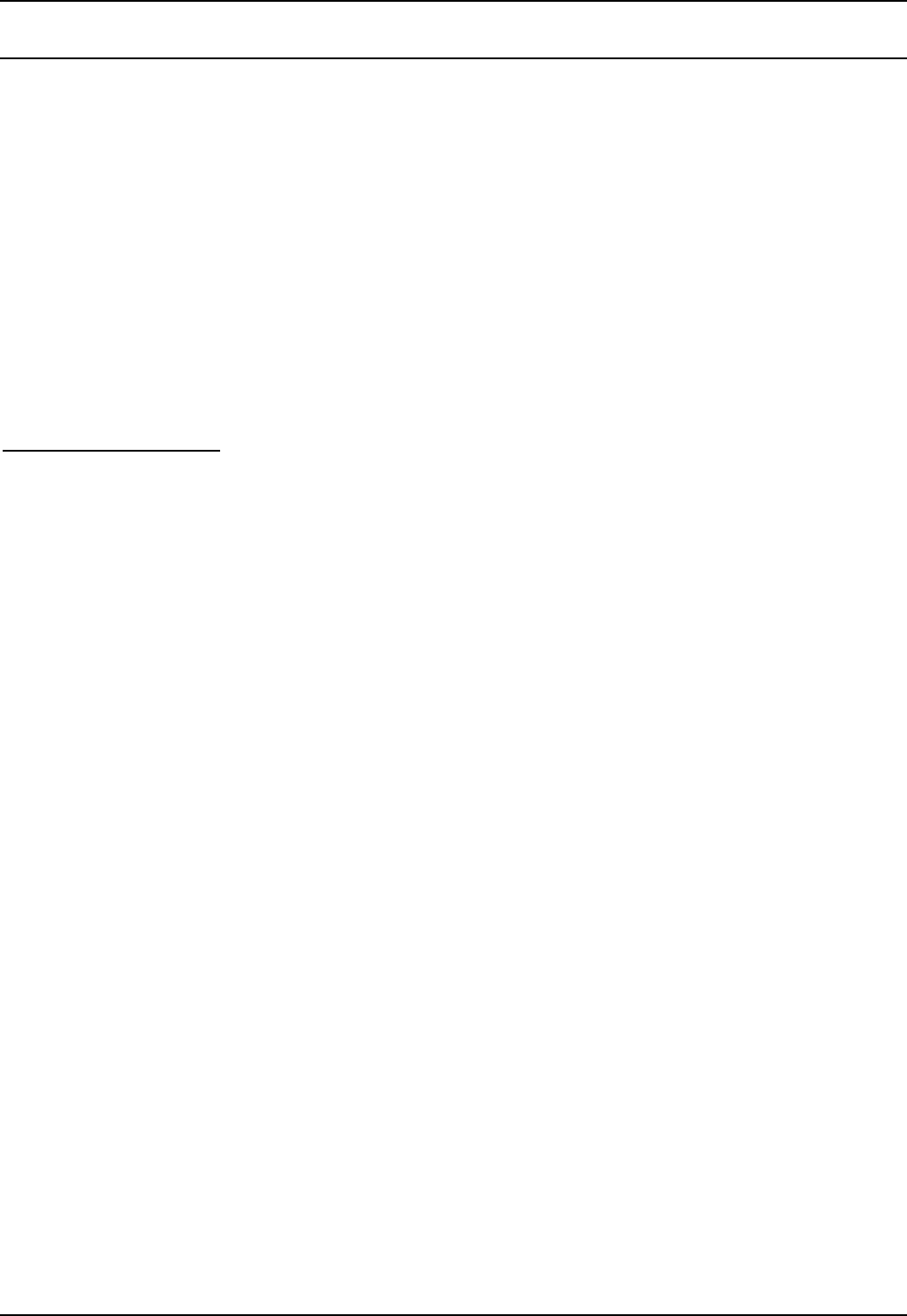
Embedded Voicemail User Guide Page 5
IP Office 3.0 Issue 4a (27th January 2005)
Embedded Voicemail User
Accessing Your Mailbox and Messages
This document covers voicemail mailboxes provided by Embedded Voicemail on the IP Office.
The method below is the default method available to all users to access their own mailbox. If you have IP
Office Phone Manager or an Avaya digital phone you may be able to access your mailbox using them,
refer to the user guide for Phone Manager or the phone.
Your system administrator can also configure other methods of access including access including
access to your mailbox from other phones and access to hunt group mailboxes.
• IMPORTANT
It is important to note that once a new message has been listened to, it is marked as 'old'. Old
messages are automatically deleted after 24 hours. If you do not want the message deleted, you
must mark it as 'saved' by pressing 5 whilst listening to the message.
Default Mailbox Access
1. To access your mailbox, dial *17 from your own extension.
• Some Avaya telephones have a dedicated voicemail key which can also be used to
access your mailbox.
• If your Avaya telephone has DSS keys, your System Administrator can program on of
those keys to access your mailbox.
2. If your mailbox has an access code set, you will be prompted to enter it.
3. Enter you access code.
4. You will hear a prompt telling you how many messages you have.
5. The voicemail system will start playing your new messages.
6. Once you have accessed your mailbox, you can use the following controls:
• Play old messages: Press 1.
• Play saved messages: Press 2.
• Edit mailbox greeting: Press 3.
See Changing Your Greeting Message.
• Delete current message: Press 4.
• Save current message: Press 5.
• Change mailbox access code: Press *04.
See Amend an Access Code from Extension.
• Hear Help Prompts: Press *4.
• Exit: Press 8.