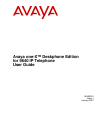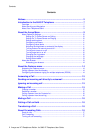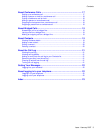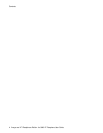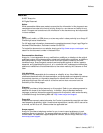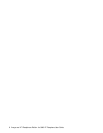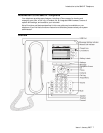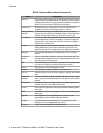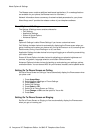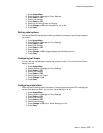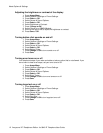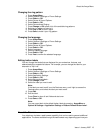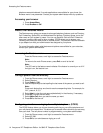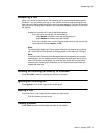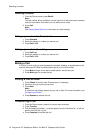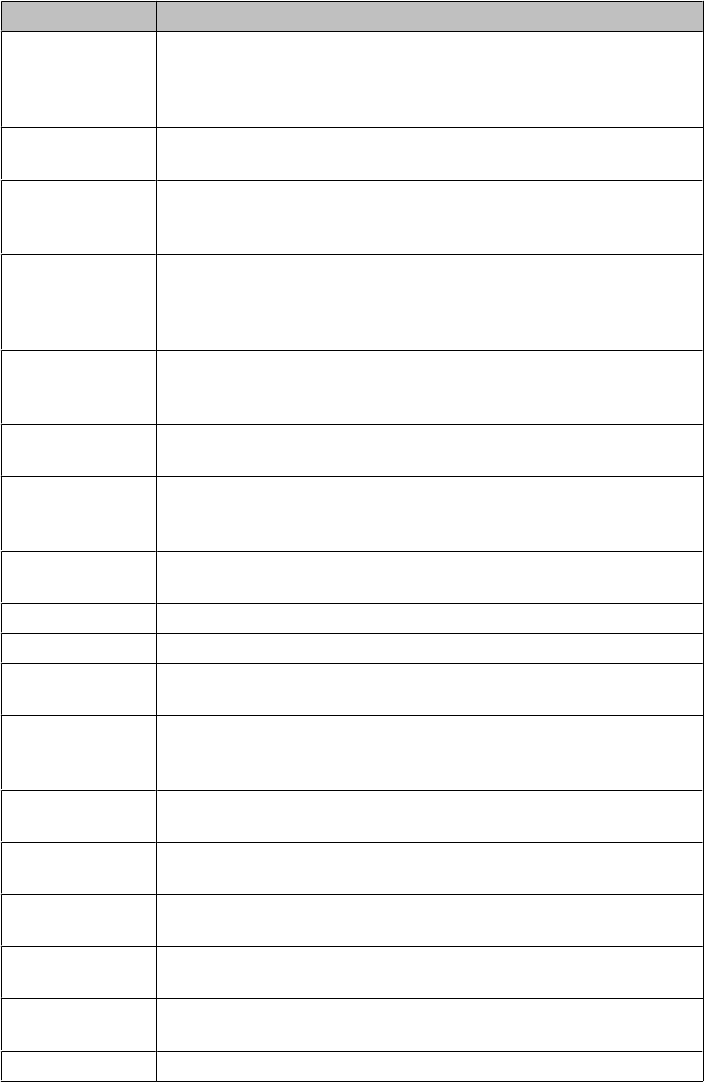
9640 IP Telephone Button/Feature Descriptions
Name Description
USB Port If your phone gets its power from a local AC power adapter (and not
directly from the voice/data network connection), you can recharge
a battery-powered device using your phone's USB port. Connect the
device to your phone with a USB cable to recharge it.
Prompt Line View the prompt line to see when you can use the right or left
navigation arrows to view alternate screens or menus.
Message Waiting
Indicator
An illuminated red light in the upper-right corner of your phone
indicates you have voicemail messages waiting. If Visual Alerting is
enabled, this light flashes when you receive an incoming call.
Line Buttons The six line buttons with integrated LEDs show which lines are in use
and correspond to the lines on the display. Press the line button to
select that line. Line buttons also indicate if a feature is enabled or
disabled in the Feature view.
Softkeys Use the softkeys to act on objects displayed on the screen. The
softkey labels show you the action that each key produces. The
labels and the actions vary depending on the object that is selected.
Message Press the Message button to connect directly to your voicemail
system.
Navigation
Arrows
Use the up and down navigation arrows to scroll through lists. Use
the right and left navigation arrows to navigate between menus or to
move the cursor during text input.
OK Press the OK button for a shortcut to an action. For example, when
you select a call log entry, pressing OK dials the number.
Phone Press Phone to view and manage your calls.
Contacts Press Contacts to view the entries in your contact list.
Call Log Press Call Log to view a list of your outgoing, incoming, and missed
calls.
Missed Call
Indicator
The icon on the Call Log button is illuminated when you have missed
calls. The top line shows the Missed Call icon and the number of calls
missed.
Avaya Menu Press Avaya Menu to configure options and settings, access the
browser, log out, or view network information.
Volume Press volume to adjust the volume of the handset, headset, speaker,
and ringer.
Mute Press Mute to mute a call in progress. To take a call off mute, press
Mute again.
Speaker Press Speaker to use the speakerphone. To take a call off
speakerphone, lift the handset and press Speaker.
Headset Press Headset to use the headset if it is connected. Only HIS
headset cords are compatible with your phone.
Forward Press Forward to display the Forwarding menu.
Overview
8 Avaya one-X™ Deskphone Edition for 9640 IP Telephone User Guide