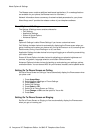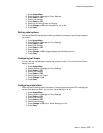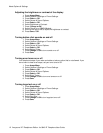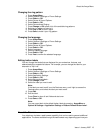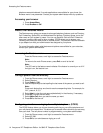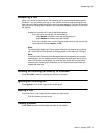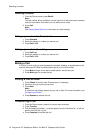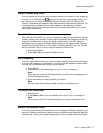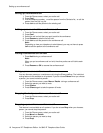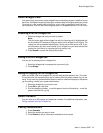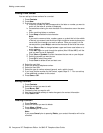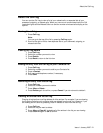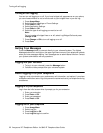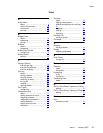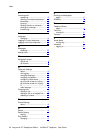Setting up a conference call
1. From the Phone screen, select your active call.
2. Press Conf.
3. Dial the telephone number, or call the person from the Contacts list, or call the
person from the Call Log list.
4. Press Join to add the person to the existing call.
Adding a person on hold to a conference call
1. From the Phone screen, select your active call.
2. Press Conf.
3. Select the call on hold that you want to add to the conference.
4. Press Resume to take the call off hold.
5. Press Join to add the person to the conference call.
Note:
Depending on how your telephone is administered, you may not have to press
Join to add the person to the conference call.
Putting a conference call on hold
1. Press Hold during a conference call.
Note:
When you put a conference call on hold, the other parties can still talk to each
other.
2. Press Resume or OK to resume the conference call.
Muting a person on a conference call
You can silence a person on a conference call using the Silence softkey. The individual
muting feature is not available on all systems. If you do not see Silence when you choose
a person, you cannot mute that person.
1.
From the Phone screen, press More > Details during a conference call.
2. Select the person you want to mute.
3. Press Silence.
4. Press Silence again to take the person off mute.
Dropping the last person from a conference call
1. From the Phone screen, select your active call.
2. Press Drop.
Dropping a person from a conference call
This feature is not available on all systems. If you do not see Drop when you choose a
person, you cannot drop that person.
1. From the Phone screen, select your active call.
2. Press More then Details.
3. Select the person you want to drop.
4. Press Drop.
Setting up a conference call
18 Avaya one-X™ Deskphone Edition for 9640 IP Telephone User Guide