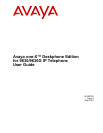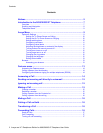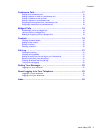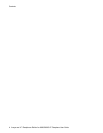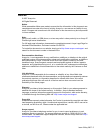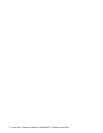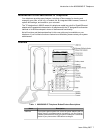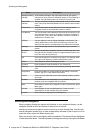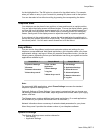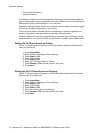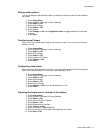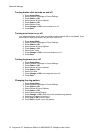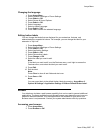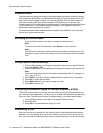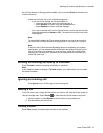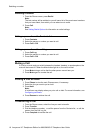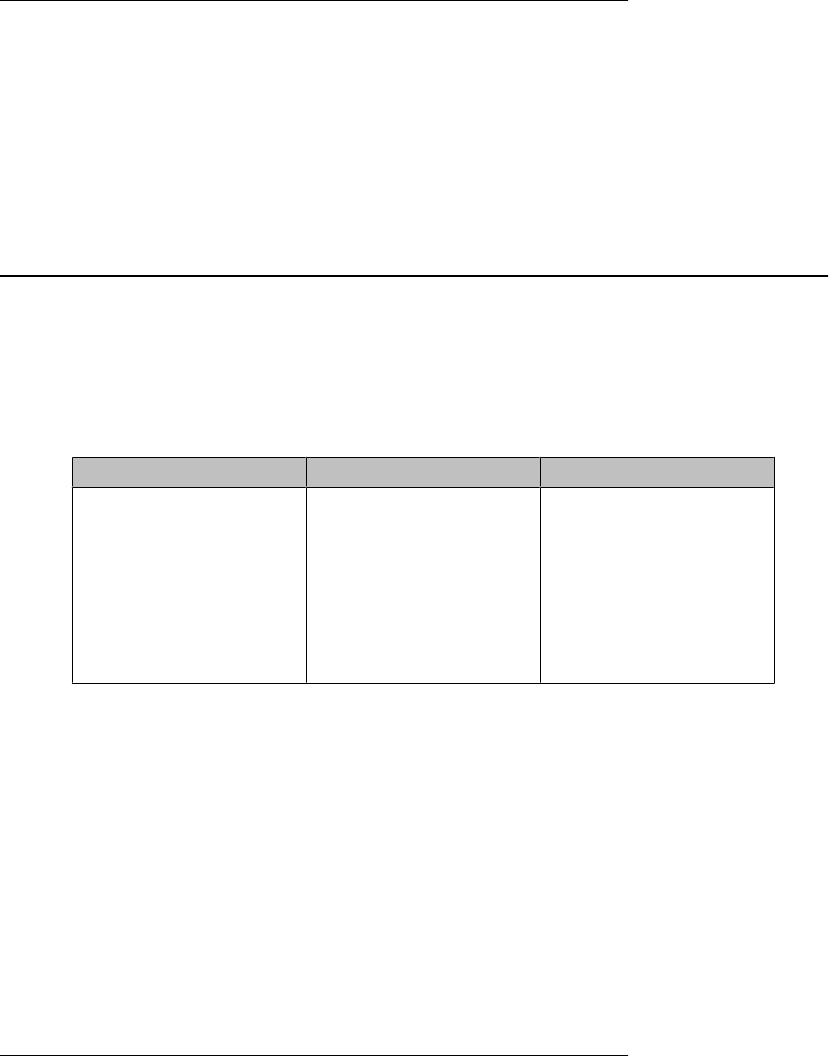
for the highlighted line. The OK button is a shortcut for the default action. For example,
when you select an entry in your Contacts list, pressing OK places a call to that person.
You can also select a line without scrolling by pressing the corresponding line button.
Telephone Stand
Your telephone can be placed in two positions, a lower position and an upright position.
You can adjust the display screen to different angles. To move the display screen, gently
pull from the top of the display screen towards you. As you pull the screen towards you,
you will hear a clicking sound. Each of these clicks is a locking position for the display
screen. Gently push on the display screen to adjust the screen to a previous position.
If your phone is in the upright position, reverse the tab located below the switchhook in
the top ear piece pocket (on the front of the phone). This will keep the handset seated in
the correct position. You will need a small screwdriver to lift this tab out.
Avaya Menu
You can use the Avaya Menu to adjust and customize options and settings for your
telephone, access additional Web-based applications, get information about your phone
and network settings, and log out. When you press the Avaya Menu button, you see the
following menus, depending on how your administrator has set up your system and on the
applications available to you:
Sample Menu 1 Sample Menu 2 Sample Menu 3
> Options & Settings
> Browser
> Network Information
> About Avaya one-X
> Your 1st Web
Application
> Phone Settings
> Log Out
> About Avaya one-X
> Call Settings
> Application Settings
> Screen & Sound
> Advanced Options
> Network Information
> Log Out
.
Note:
On menus with WML applications, select Phone Settings to access the standard
telephone Options & Settings menu.
Options & Settings or Phone Settings, if your menu is customized, lets you change your
call settings, personalize button labels, adjust brightness and contrast, select your ringing
pattern, and more.
The Browser menu contains additional web-based applications. (If no web applications
are available for your phone, the Browser menu is not shown.)
Network Information shows a summary of network-related parameters for your phone.
About Avaya one-X provides the release number of your telephone software.
Options & Settings
The Options & Settings menu contains choices for:
• Call Settings
• Application Settings
Avaya Menu
Issue 3 May 2007 9