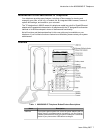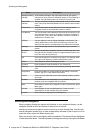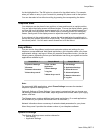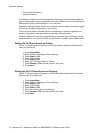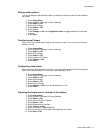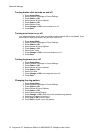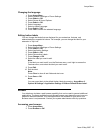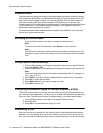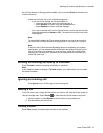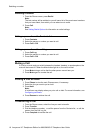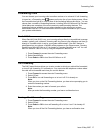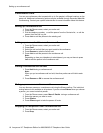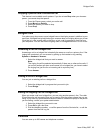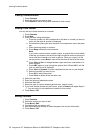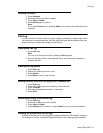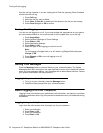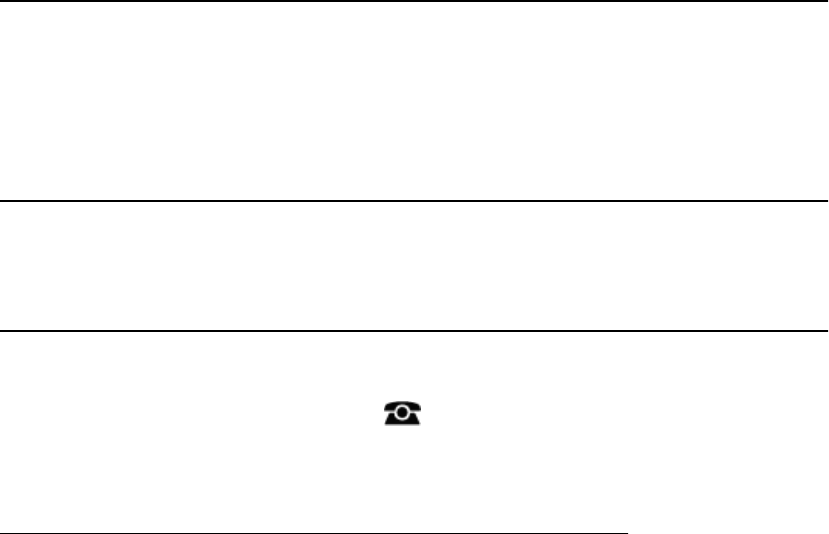
Go to Phone Screen on Ringing option enabled, you must press Phone to choose a line
or view call options.
Answer an incoming call in one of the following ways:
• If you are not on another call, lift the handset, or
• press the line button next to the incoming call, or
• press Speaker to answer using the speakerphone,or
• press Headset to answer using the headset.
• If you are on another call, from the Phone screen, scroll to the line with the
incoming call and press Answer or OK. Or, press the line button next to the
incoming call.
Note:
To automatically display the Phone screen whenever you receive an incoming
call, set the Go to Phone Screen on Ringing option to Yes (see Call Settings).
Note:
If the Auto Hold (Communication Manager) feature is enabled by your system
administrator, you can answer another call without first putting an active call on
hold. If Auto Hold is not enabled, you must put your active call on hold before
answering the incoming call; otherwise, you will drop the active call when you
answer the other one.
Sending an incoming call directly to voicemail
Press To Vmail to send an incoming call directly to voicemail.
Note:
If your telephone does not display a To Vmail softkey, your administrator has not made
this feature available.
Ignoring an incoming call
Press Ignore to turn off the ringer for an incoming call.
Making a Call
If you are not on a call, simply dial the number you want to call. Use the Phone screen to
view and manage calls. Press Phone to view the main Phone screen at any time.
1. Lift the handset, or press Speaker or a line button for an available line.
2. Dial the number you want to call.
Clearing a number
Press Clear to erase all dialed digits and enter a new number.
Sending an incoming call directly to voicemail
Issue 3 May 2007 15