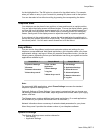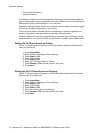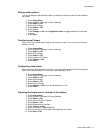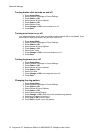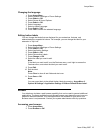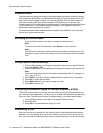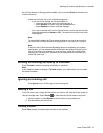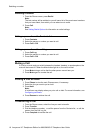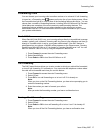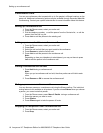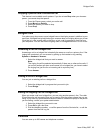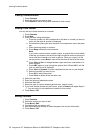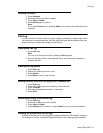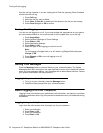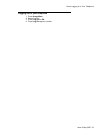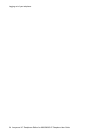Forwarding Calls
You can forward your incoming calls to another number or to voicemail. If call forwarding
is turned on, a Forwarding icon appears on the top line of your display screen. When
the Forward button light is on, one or more of the forwarding features are active. You can
choose from a number of forwarding features, including Send All Calls and Call Forward.
Listed below are examples of the most commonly used forwarding features. The
forwarding features available on your phone depend on the options your system
administrator has set. For more information about the options available to you, contact
your system administrator.
Send all Calls
When Send All Calls (SAC) is on, your incoming calls go directly to a predefined coverage
number, typically your voicemail. Incoming calls ring once at your extension and then go
directly to a number which is set by your system administrator. If the SAC feature is
administered on your phone, a SendAll softkey appears on the Phone screen. Pressing
SendAll turns Send All Calls on. If it is already on, pressing SendAll turns it off. You can
also turn Send All Calls on or off by using the telephone Features list.
1. Press Forward to access the main Forwarding menu.
2. Select SendAllCalls.
3. Press Select or OK to turn Send All Calls on or off.
Call Forwarding
The Call Forward feature allows you to set a number to which your calls will be forwarded,
or turn off call forwarding if it is already on. You must enter the telephone number where
the calls will be forwarded each time you use this feature.
1. Press Forward to access the main Forwarding menu.
2. Select CFrwd.
3. Press OK to turn call forwarding on or to turn it off if it is already on.
Note:
When you turn on the Call Forwarding feature, you hear a tone prompting you to
enter the forwarding number.
4. Enter the number you want to forward your calls to.
Note:
After you enter the forwarding number, you hear a confirmation tone.
Turning off call forwarding
1. Press Forward to access the main Forwarding menu.
2. Select CFrwd.
3. Press Select or OK to turn call fowarding off or to turn it on if it is already off.
Note:
When you turn off the Call Forwarding feature, you hear a confirmation tone.
Forwarding Calls
Issue 3 May 2007 17