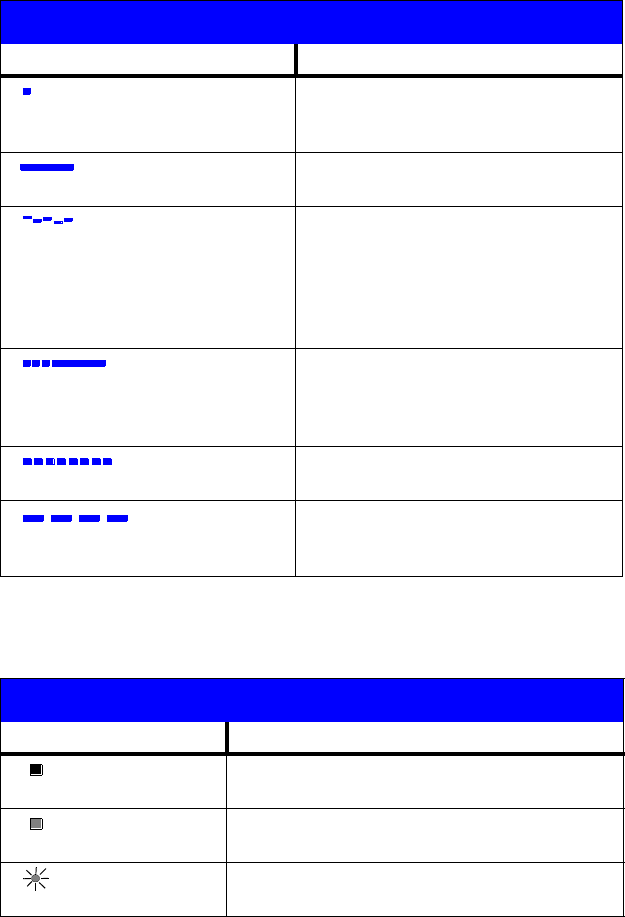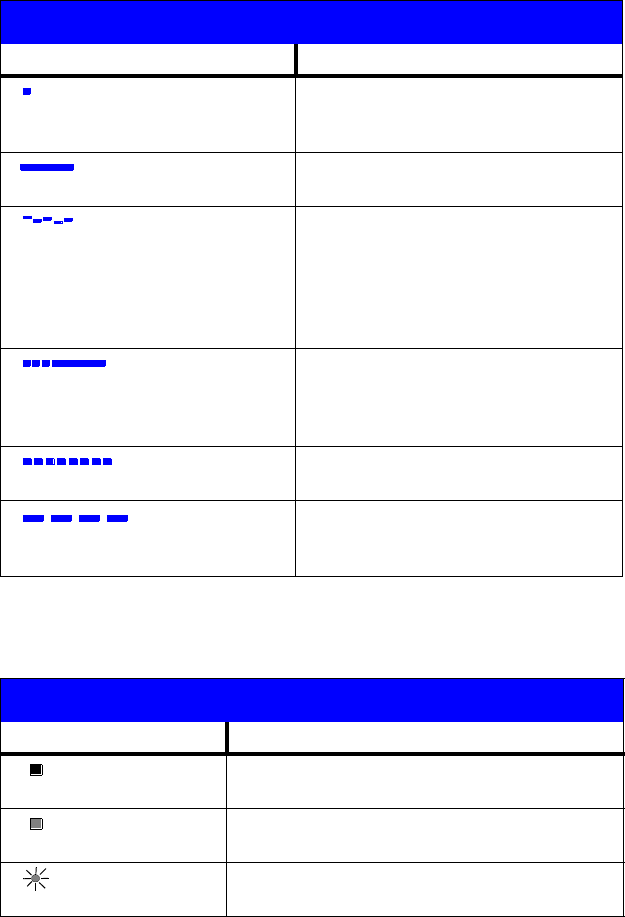
26
Line and Feature Button Lights
Feedback Tones (continued)
Tones Meaning
coverage One short burst of tone; indicates your
call will be sent to another extension
to be answered by a covering user.
dial A continuous tone; indicates dialing
can begin.
intercept/
time-out
An alternating high and low tone;
indicates a dialing error, a denial of
the service requested, or a failure to
dial within a preset interval (usually
10
seconds) after listing the handset
or dialing the previous digit.
recall dial Three short bursts of tone followed by
a steady dial tone; indicates the
feature request has been accepted
and dialing can begin.
reorder A fast busy tone repeated 120 times a
minute; indicates all trunks are busy.
ringback A low-pitched tone repeated 15 times
a minute; indicates the number dialed
is being rung.
Line and Feature Button Lights
Light Meaning
Steady red The line you are using or will use when you lift
the handset or press the Speaker button.
Steady green The line is in use, or the feature programmed
on this button is on.
Blinking green You have put a call on hold on this
line button.