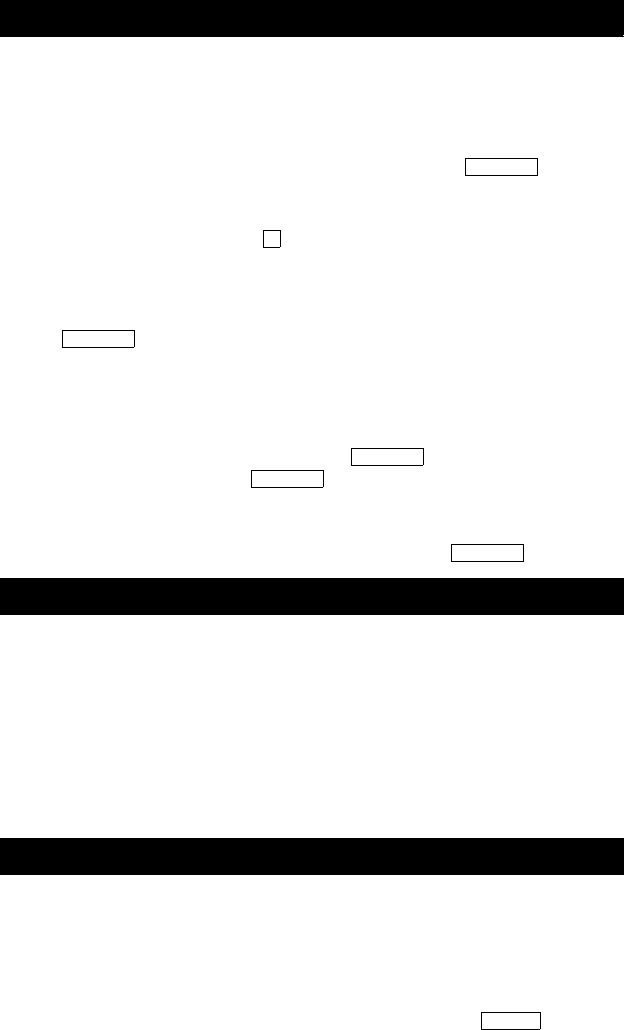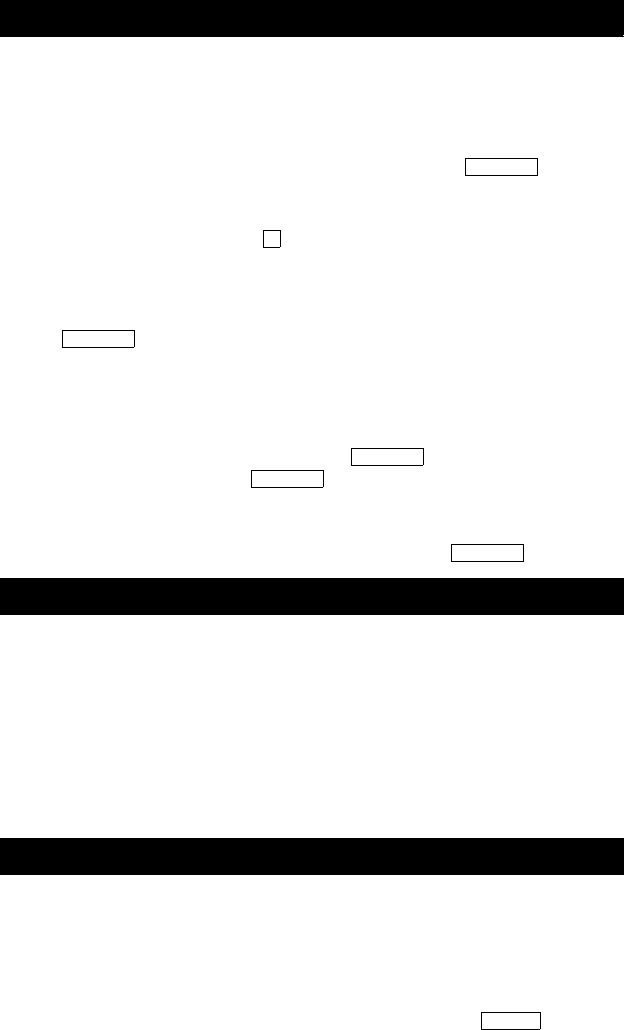
23
The Directory feature allows you to search for the extension of another user
in your location by keying in the user’s name at the dial pad.
To search the directory for a name
1. Press the Menu button and then press the softkey below Dir
or, if Dir is not available on your display, press the button
(if administered).
2. Key in the selected name with dial pad keys:
last name, comma (use ), first name or initial.
3. Press the Next button for each successive directory name you wish to
see.
4. To search for a new name, press the softkey below Dir or press the
button and go through the above sequence again.
5. When you are ready to exit the directory, press the Exit button.
To place a call to the name shown on the display
1. Pick up the handset.
2. While the name is shown, press the button (if administered)
or, if you do not have a button on your set, press the Exit
button and then dial the number using the dial pad.
Note: You can also leave your handset on-hook. The speakerphone
will turn on automatically when you press
.
Use the Exit feature to leave Display Mode (after using any display or softkey
feature) and return to Normal Mode. You can then use the display to view the
time and date and to identify call appearance, calling/called party, and
calling/called number.
To exit a display feature and return to Normal (display) Mode
1. Press the Exit button.
Display will show the time and date or, when applicable, call/caller
information.
The Inspect feature shows you call-related information for an incoming call
when you are already active on a call, or, with this feature, you can see who
is on hold.
To use the Inspect feature
1. Press the Menu button and then press the softkey below Inspt
or, if Inspt is not available on your display, press the button (if
administered).
Directory
Exit
Inspect
Directory
Directory
Call Disp
Call Disp
Call Disp
Inspect