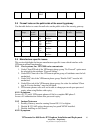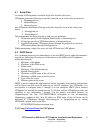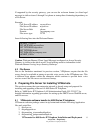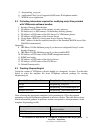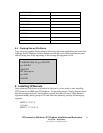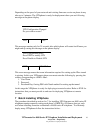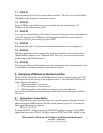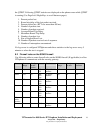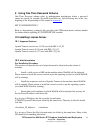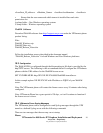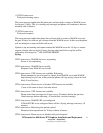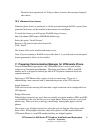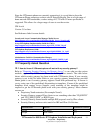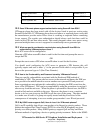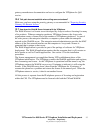VPNremote for 4600 Series IP Telephone Installation and Deployment
Avaya Inc. - Proprietary
Use pursuant to Company Instructions.
22
Phone has been operational for 30 days without a license, this message displayed
after reboot.
10.5
VPNremote Phone license
When the phone license is purchased, it will be generated through the RFA system. Once
generated the license will be emailed to the customer for installation.
To install the license you will log into WebLM using a browser.
http://<ip address/DNS name>:8080/WebLM/index.jsp
Select the option “ Install License”
Browse to file location and select license file.
Click “Install”
The license will now be installed and ready for use.
Note: If you are running a WebLM version older than 4.3, you will need a non-enterprise
license generated to allow it to be installed.
11 Preparing Communication Manager for VPNremote Phone
From an administrative perspective, the VPNremote Phone is seen as just another
extension on Communication Manager. The phone could have a DID or non-DID
number and it is designed to behave just like an IP Telephone connected inside the
corporate network.
Deploying a VPN Phone really consists of only two main steps. These are 1)
administering a new extension and 2) administering access to the VPN network.
Single Extension:
If the end user works remotely full time then a single extension can be configured for an
IP Telephone.
Bridged Extension:
When bridged extensions are used, there are actually two phone numbers (DID, non-DID,
or combination of the two) but they act as a single phone. When you receive a call, both
phones ring. When you have a message, the message waiting light appears on both
phones.
One reason to use a bridged extension is when the user has both an office phone and a
home office. With bridged extensions, their office phone is a DID number and their
VPNremote Phone is a non-DID number and they are bridged together.