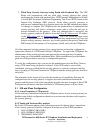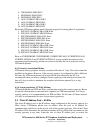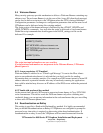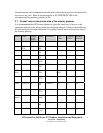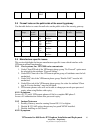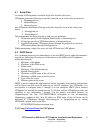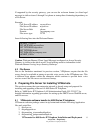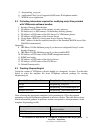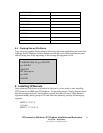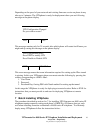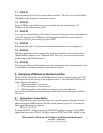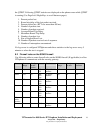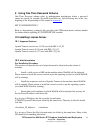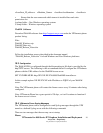VPNremote for 4600 Series IP Telephone Installation and Deployment
Avaya Inc. - Proprietary
Use pursuant to Company Instructions.
13
If supported by the security gateway, you can use the welcome banner (or client legal
message) to deliver items 5 through 9 at phone at startup thus eliminating dependency on
a File Server.
Example:
Call Server IP address mycocallsrvr
File Server IP address mycofsrvr
File Server Path phone
Domain mycompany.com
File server type TFTP
Insert following lines into the Welcome Banner
<SCRIPT_START>
SET MCIPADD mycocallsrvr
SET TFTPSRVR mycofsrvr
SET TFTPDIR phone
SET DOMAIN mycompany.com
<SCRIPT_END>
Caution: Welcome Banner (Client Legal Message) configured on Avaya Security
Gateway is visible to the whole world. Avoid placing sensitive information in the
Welcome Banner if using Avaya Security Gateways.
4.3 File Server
Due to the limitation mentioned in previous section, VPNphones require that the file
server always be available at startup to provide voice service to the VPNphone user. This
is different from phones within the enterprise which continue to provide basic voice
services even if the file server was down at startup.
5 Preparing File Server for Installing VPNremote
This section assumes that your enterprise network is already setup and prepared for
installing and upgrading software for 4600 Series IP Telephone.
Refer to “4600 Series IP Telephone LAN Administration Guide 555-233-507” for
detailed information regarding procedure for setting up the DHCP server WebLM server,
and File servers.
5.1 VPNremote software bundle for 4600 Series IP telephone
VPNremote software package comes in zip format and includes following Application
files and script files.
1. 46xxvpn.scr
2. 46vpnupgrade.scr
3. 46vpnsetting_ciscoxauthwithpsk.txt
4. 46vpnsetting_juniperxauthwithpsk.txt