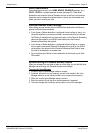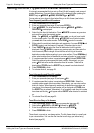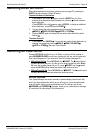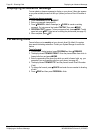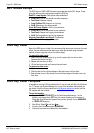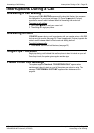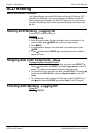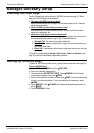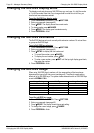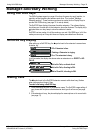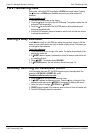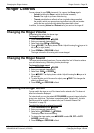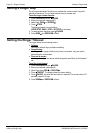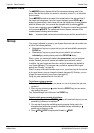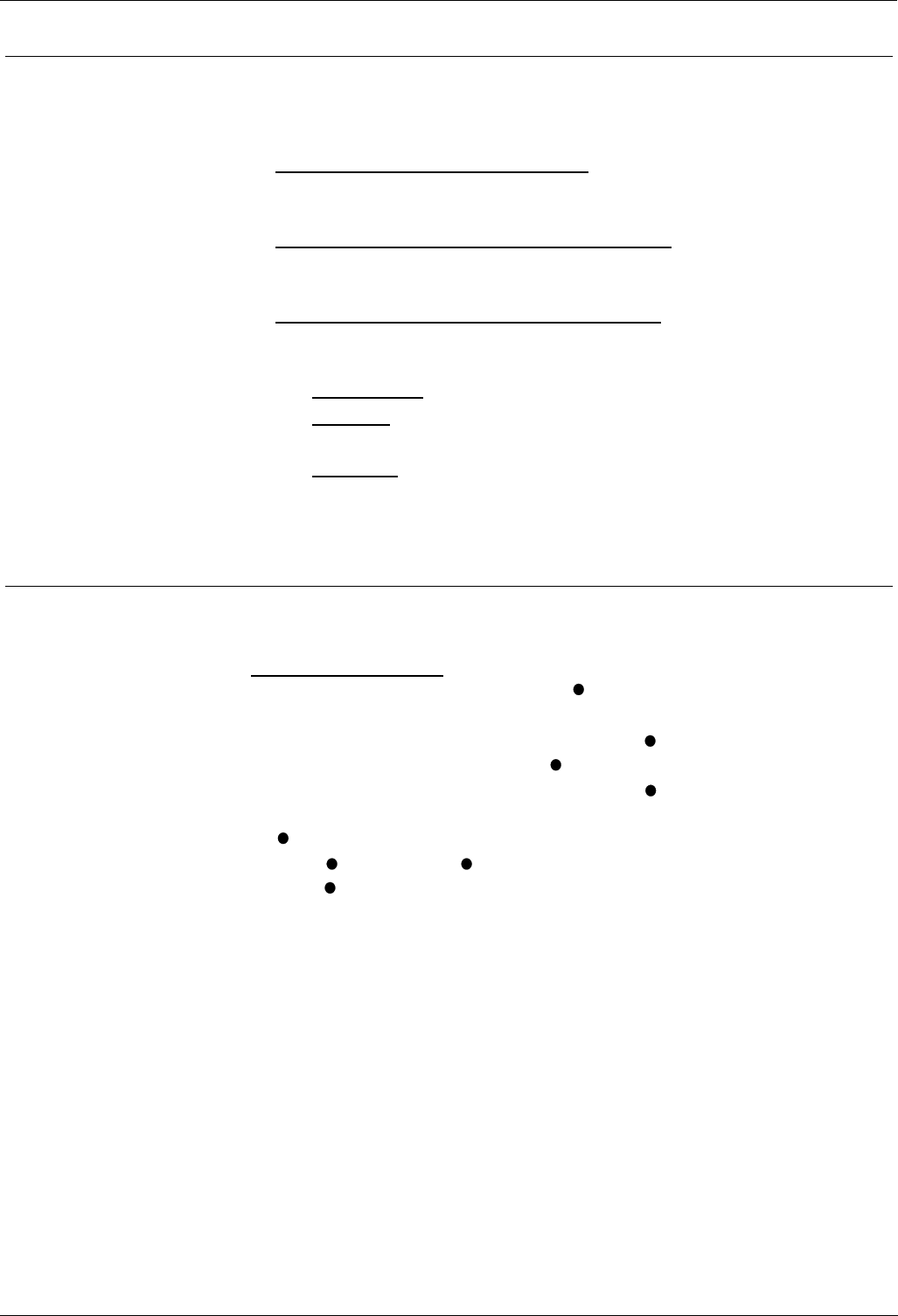
Planning Soft DSS Keys Manager-Secretary Setup – Page 31
Manager-Secretary Setup
Planning Soft DSS Keys
The four Display Keys can be set up for Soft DSS working (see page 33). When
setting up Soft DSS keys you must decide:
• How many Soft DSS keys do you want
?
Half-line mode supports up to 4 keys. Full-line mode supports up to 2 keys but
shows more information.
• What Soft DSS key features do you want to have?
You can use half-line mode to make calls only. You can use full-line mode to
make calls, send alerts, etc.
• What type of calls do you want to make/receive?
When using Soft DSS keys to make a call, the usage setting of your phone and
the phone called determines the type of call. The possibilities are:
• Standard Call: The same as a normally dialled call.
• Page Call: The extension called hears a single tone and can then hear you
(you cannot hear them).
• Direct Call: The extension called hears a single tone and then you can hear
each other.
There are four usage settings (Normal, Auto Answer, Voice and Intercom). See
page 32 to see how the different usage settings interact.
Setting Up Soft DSS Keys
To clear the Soft DSS keys after set-up, cancel all the set extensions (see page 32).
To setup Soft DSS keys
:
1. Press PROGRAM, SCROLL and then SOFT DSS.
2. Enter your passcode (see page 40).
3. The phone shows NO SOFT DSS KEYS. Press CHANGE until the display
mode required appears, then press DONE.
4. Enter the first extension number and then press
NEXT. If the right-hand display
is blank, you can enter another. If you have entered all the extensions, press
DONE.
5. Press
USAGE. Press CHANGE until the setting required appears and then
press DONE.
6. Press PROGRAM to finish.
INDeX 10.0 2030/50/60 User's Guide Manager-Secretary Setup – Page 31
38DHB0002UKFN Issue 2 (07/2002) Planning Soft DSS Keys