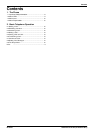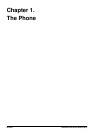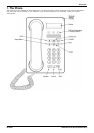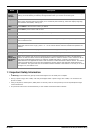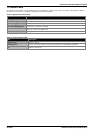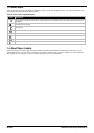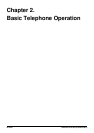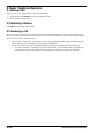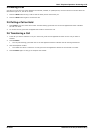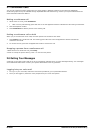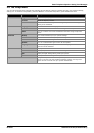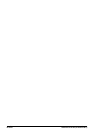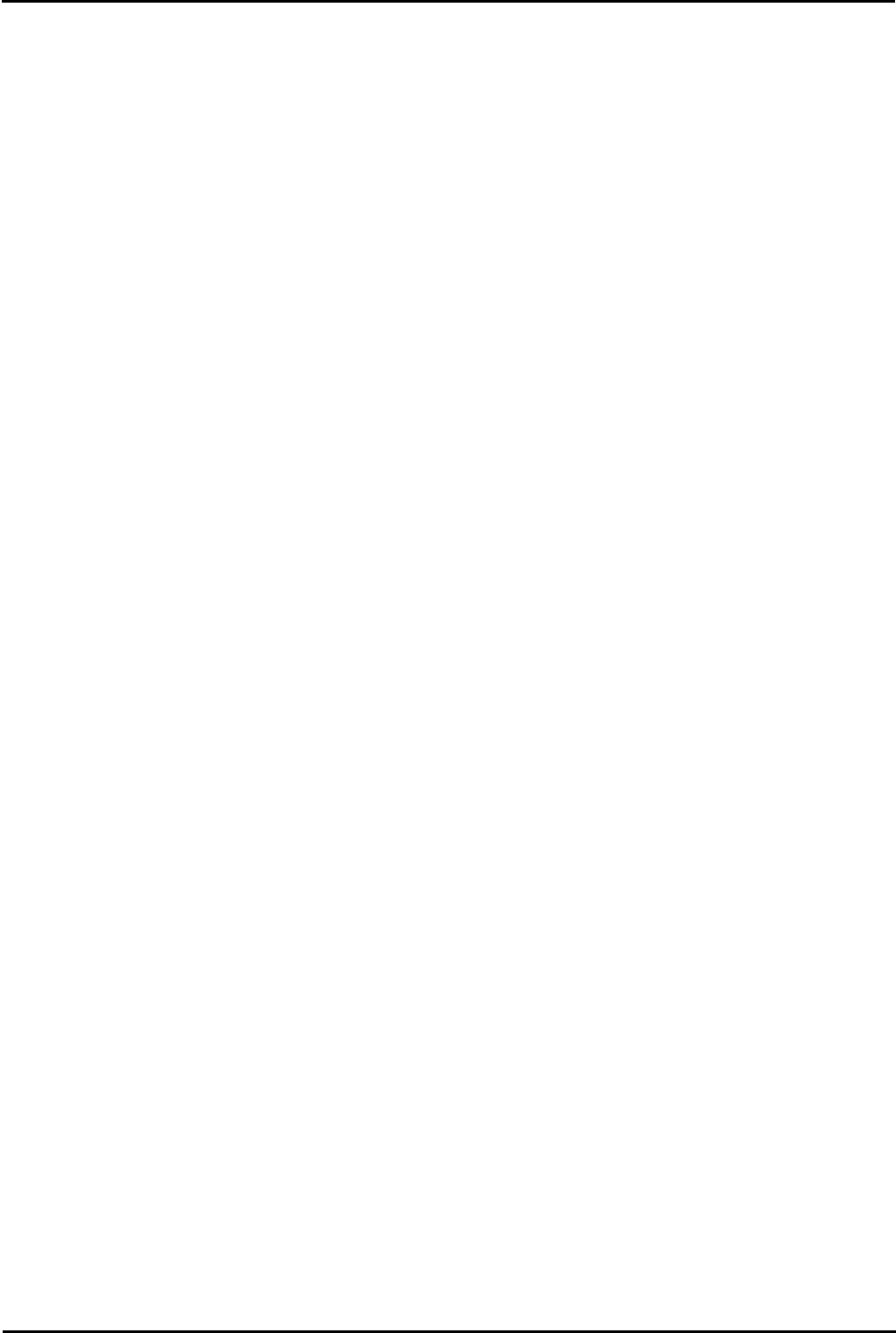
1603 Phone Page 14
15-601013 Issue 03a (03 October 2011)IP Office
2.7 Conference Calls
You can use conference calls to speak with up to three people in different locations on the same call. Additional
conferencing options may be available through Expanded Meet-Me Conferencing. Contact your system administrator for
more information about this feature.
Making a conference call
1.
While active on a call, press Conference.
· Note: The very fast blinking green LED next to the call appearance button indicates the call is being conferenced.
2.
Dial the telephone number.
3.
Press Conference to add the person to the existing call.
Putting a conference call on hold
When you put a conference call on hold, the other parties can still talk to each other.
1.
Press Hold during a conference call. The blinking green LED next to the call appearance button indicates the
conference is on hold.
2.
To resume the call, press the call appearance button to resume the call.
Dropping a person from a conference call
1.
While active on a conference call, press Drop.
2.
Press # to drop the person shown, press * to view the next person.
2.8 Getting Your Messages
A red light on the upper right-hand corner of your telephone indicates when you have messages waiting. Your messages
are an administered function. Contact your system administrator with any questions.
Logging into your voice mail
1.
To log in to your voice mail, follow the instructions provided by your system administrator.
2.
Once you are logged in, follow the voice prompts from your voice mail system.