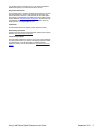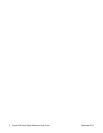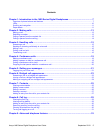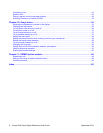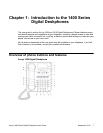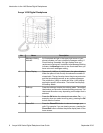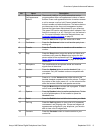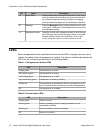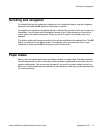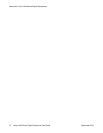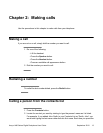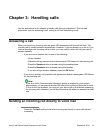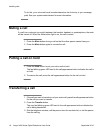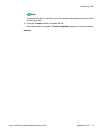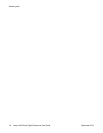Scrolling and navigation
To navigate through the options and features on your telephone display, use the navigation
arrows to scroll and the OK button to select lines or options.
A navigation icon appears in the phone display to indicate that you can scroll to more options or
information. Use the right and left navigation arrows to go to other screens or to move the
cursor right or left when entering text. When you scroll to a line on the display, that line is
selected.
The softkey labels will change according to the options available for the selected line. The OK
button is a shortcut for the default action. For example, when you select an entry in your
contacts list, pressing the OK button places a call to that person.
Paper labels
Next to each call appearance button and feature button is a paper label. The label identifies
the call appearance number or the feature that has been programmed on the button by your
system administrator. You can remove the labels if you want to change a label or write on a
blank one. Printed labels are also available for your telephone. See your system administrator
for more information.
Scrolling and navigation
Avaya 1400 Series Digital Deskphone User Guide September 2010 11